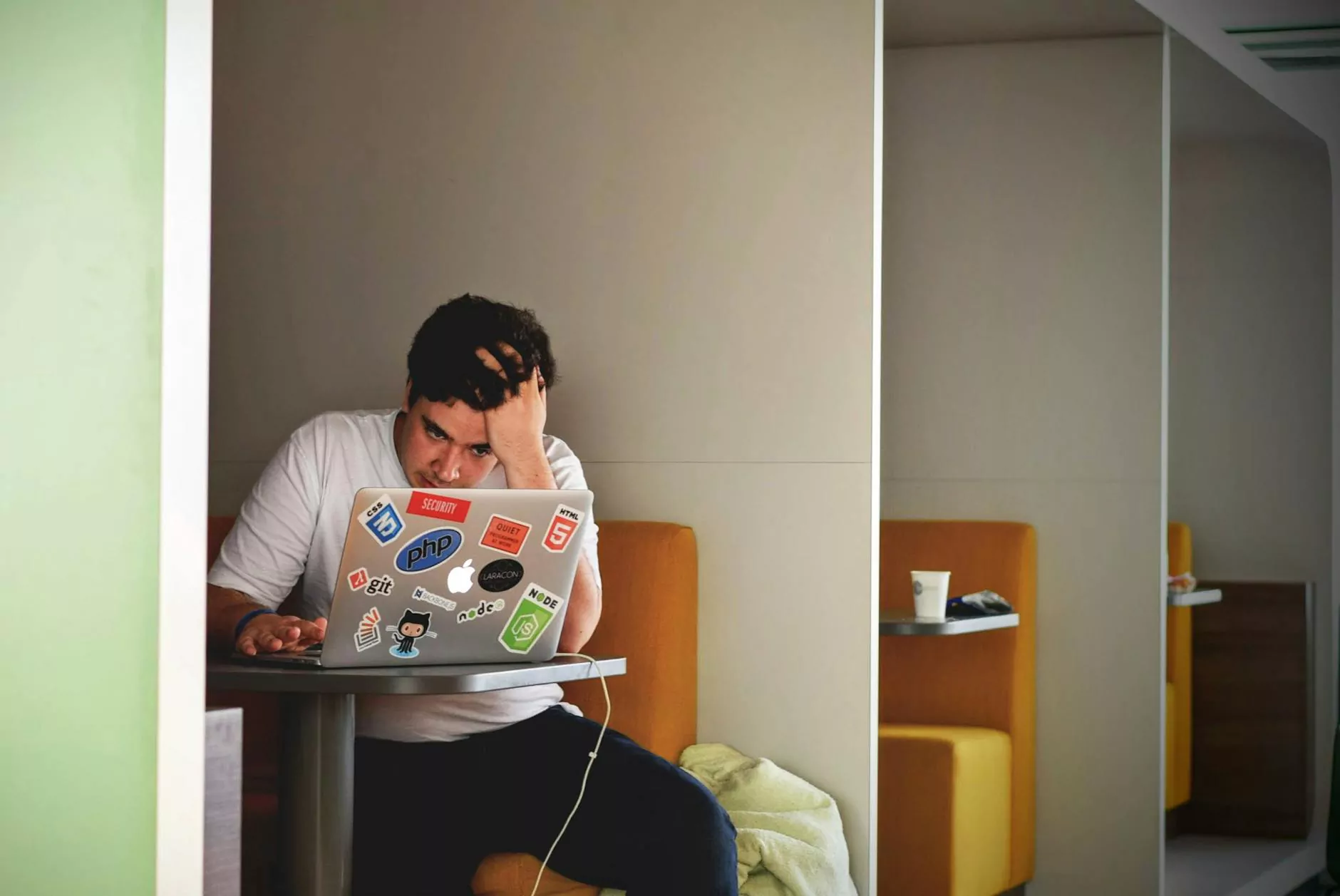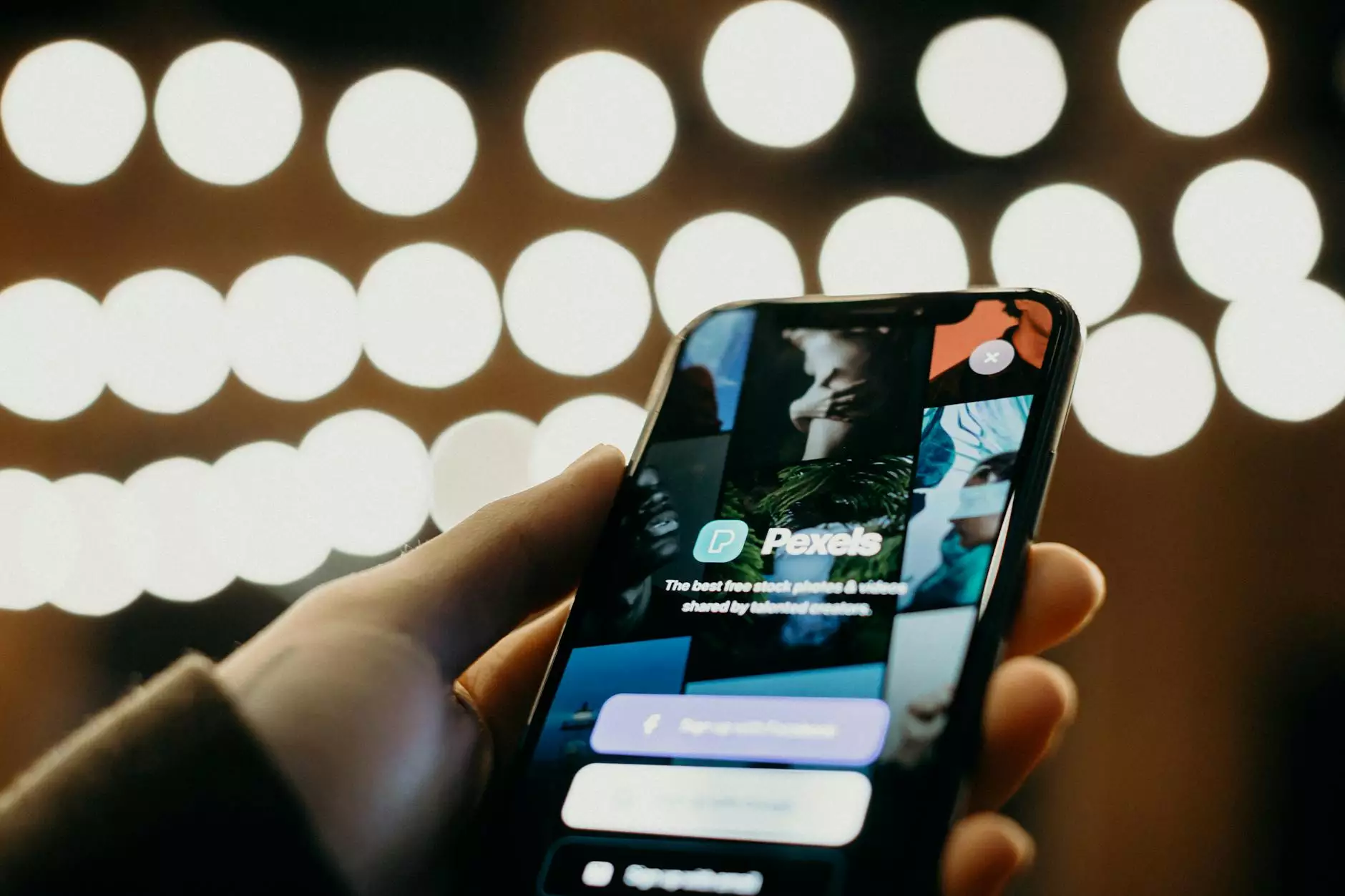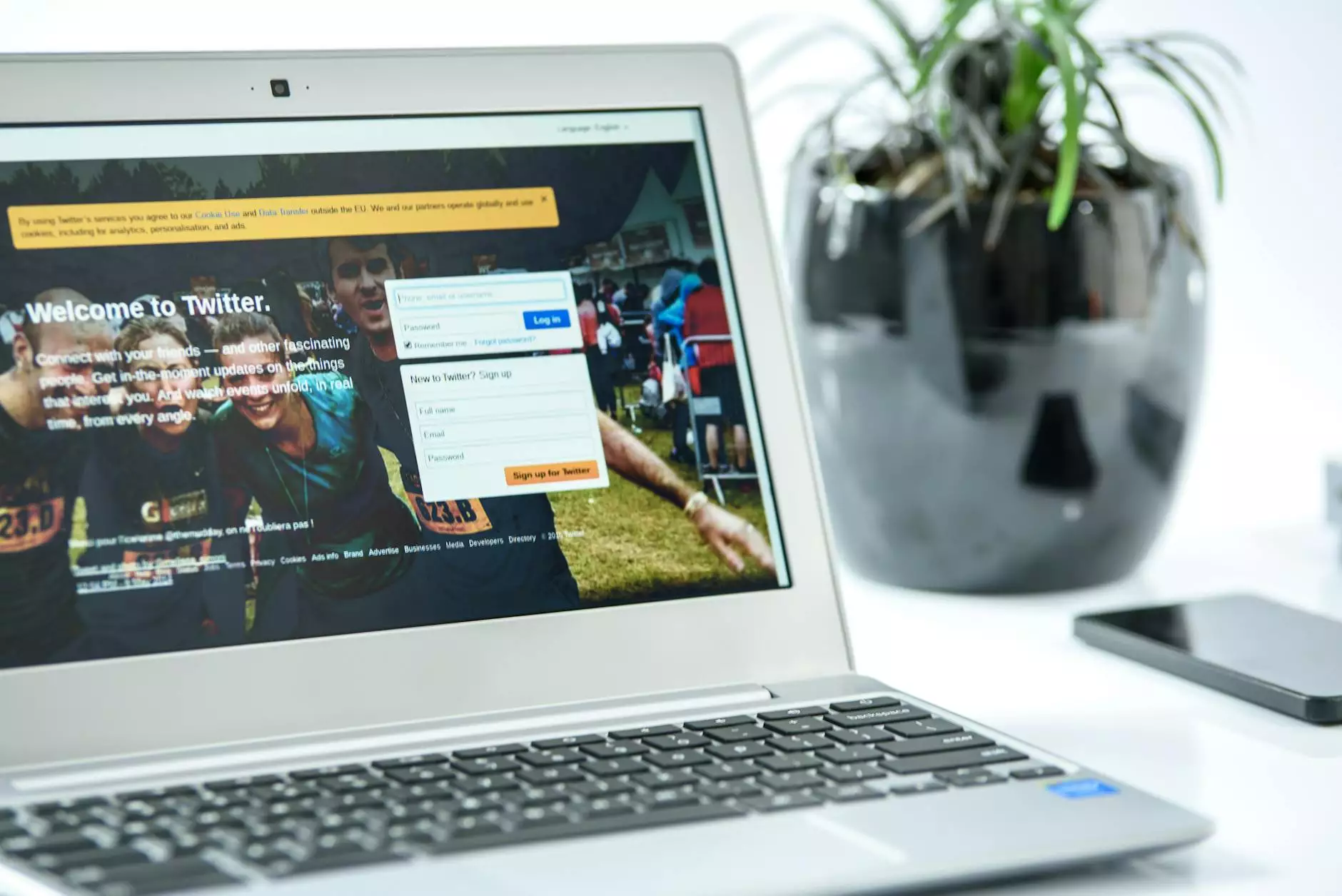How to Clean up Memory and Cache on iPhone & iPad
App Development
Welcome to AwesomeWebsites4Free, your go-to resource for all things mobile app development and optimization. In this comprehensive guide, we will walk you through the steps to clean up memory and clear cache on your iPhone and iPad, ensuring that your device runs smoothly and efficiently.
The Importance of Cleaning up Memory and Cache
As an eCommerce & Shopping business owner, it's crucial to understand the importance of regularly cleaning up memory and clearing cache on your iPhone and iPad. Over time, these devices accumulate temporary files, cache data, and other unnecessary files that can impact their performance.
By undertaking regular maintenance and clearing out unwanted files, you can improve your device's speed, enhance app performance, and free up valuable storage space. Let's dive into the step-by-step process of cleaning up memory and clearing cache on your iOS device.
Step 1: Clearing Safari Cache
If you frequently use Safari as your web browser, clearing the cache can significantly improve its performance. Follow these steps to clear the Safari cache on your iPhone or iPad:
- Launch the Settings app on your device.
- Scroll down and tap on "Safari".
- Under the "Privacy & Security" section, tap on "Clear History and Website Data".
- Confirm your action by tapping "Clear History and Data".
By following these simple steps, you can clear the cache and browsing history, resulting in a faster and more efficient browsing experience on your iOS device.
Step 2: Managing App Cache
Apps store temporary data and cache files to enhance user experience and performance, but these files can consume significant space over time. Here's how you can manage app cache on your iPhone and iPad:
- Open the Settings app on your device.
- Scroll down and select "General".
- Tap on "iPhone Storage" or "iPad Storage", depending on your device.
- You will see a list of apps sorted by the amount of storage they consume. Tap on any app you want to manage.
- Within the app settings, you will find an option to "Offload App" or "Delete App". Choose the appropriate action based on your preference.
By offloading or deleting apps that you no longer use, you can free up storage space and improve overall device performance.
Step 3: Clearing RAM to Free up Memory
Clearing RAM on your iPhone and iPad can help free up memory, improve device responsiveness, and enhance app loading times. Follow these steps to clear your device's RAM:
- Hold down the power button until the "Slide to Power Off" slider appears.
- Release the power button and hold the home button until your screen goes blank and your home screen reappears.
Your device's RAM is now cleared, and you should notice a significant improvement in performance.
Step 4: Updating to the Latest iOS Version
Regularly updating your iOS device to the latest software version is essential for optimal performance and security. Apple releases updates that include bug fixes, performance enhancements, and other improvements. Here's how to update your iPhone or iPad:
- Open the Settings app on your device.
- Scroll down and tap on "General".
- Select "Software Update".
- If an update is available, tap "Download and Install".
- Follow the on-screen prompts to complete the update.
By keeping your device up to date with the latest iOS version, you ensure that you have the latest features and improvements, contributing to a smoother overall experience.
Conclusion
By following these step-by-step instructions, you can effectively clean up memory and clear cache on your iPhone and iPad. Regularly performing these maintenance tasks will help optimize your device's performance, improve app responsiveness, and free up valuable storage space.
At AwesomeWebsites4Free, we strive to provide the most comprehensive and up-to-date information to help you get the most out of your iOS devices. Stay tuned for more helpful guides and expert tips!