Debugging in Android Studio
Programming and Development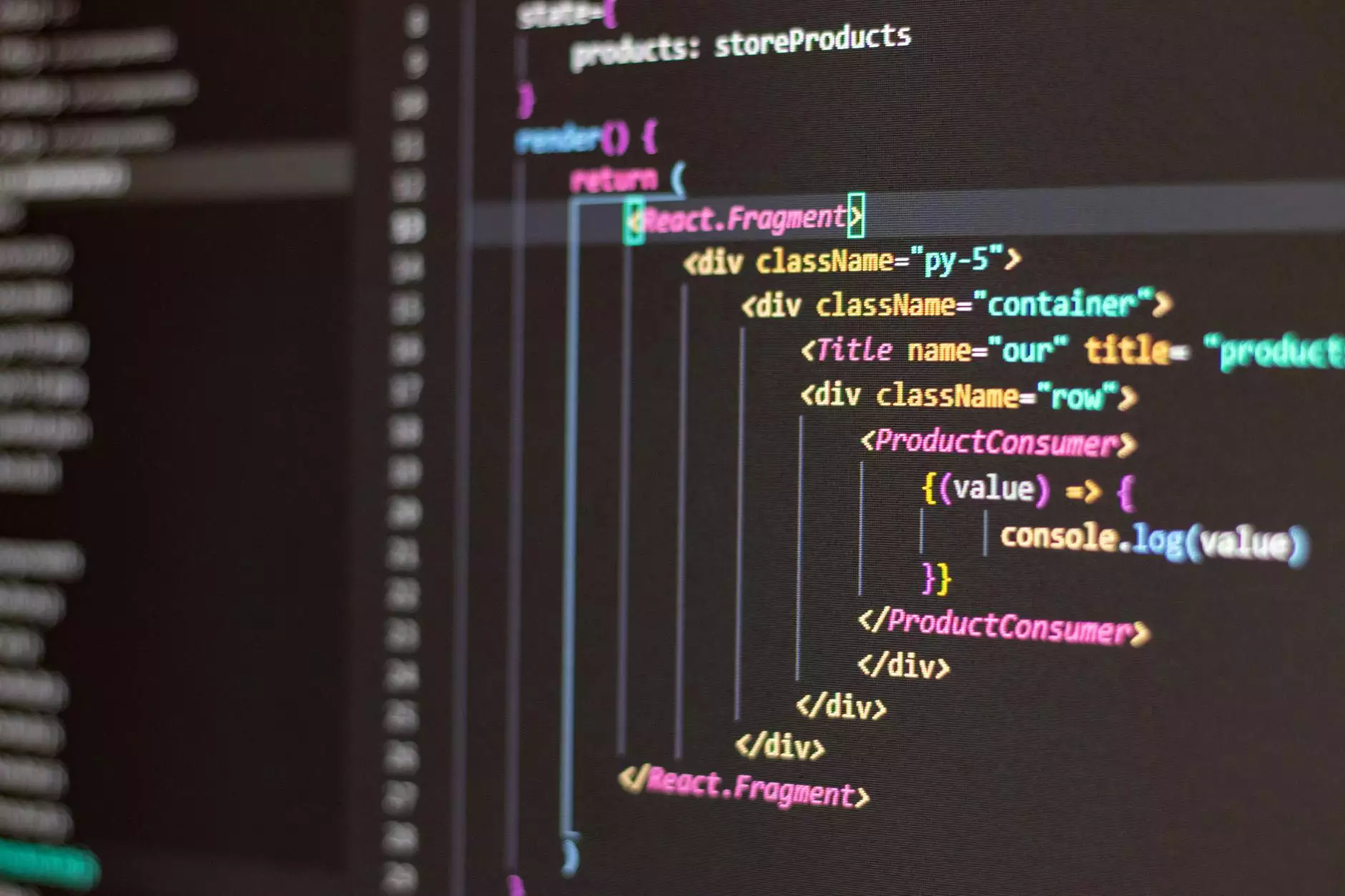
Introduction
As a mobile app developer in the eCommerce & Shopping industry, understanding the debugging process is crucial for ensuring the smooth operation and high performance of your Android applications. In this comprehensive guide, we will delve into the depths of Android Studio's powerful debugging tools, providing you with valuable insights and techniques to identify and resolve issues efficiently.
Why Debugging Matters
When it comes to mobile app development, debugging is an integral part of the process. It allows developers to identify and fix issues, ensuring that the final application is free from bugs and performs optimally. With Android Studio, you have access to a wide range of debugging features that enable you to thoroughly analyze your code, identify potential bottlenecks, and track down elusive bugs that may impact user experience.
Effective Debugging Techniques
1. Setting Breakpoints
Setting breakpoints in Android Studio is a fundamental debugging technique. By placing breakpoints at specific lines of code, you can pause the application's execution and inspect the values of variables, method calls, and more. This allows you to analyze the state of your app at different stages and identify any potential issues.
2. Examining Logcat Output
Logcat is a powerful tool in Android Studio that displays a real-time stream of system messages, including log statements inserted in your code. By examining the Logcat output, you can identify specific log messages related to your app's behavior, potential errors, or unexpected behavior. It provides valuable insights into what is happening behind the scenes, helping you hunt down bugs more effectively.
3. Inspecting Variables
Android Studio offers an intuitive interface for inspecting variables while debugging. You can monitor the values of variables, modify them during runtime, and evaluate expressions to understand how values change over time. This feature helps you better comprehend the inner workings of your app, aiding in the identification of logical errors and unexpected behaviors.
4. Debugging Network Interactions
In eCommerce & Shopping apps, network interactions play a vital role. Android Studio equips you with powerful tools to debug network-related issues. With the Network Profiler, you can analyze network traffic, monitor API calls, and inspect responses to identify potential bottlenecks, connectivity issues, or incorrect data handling.
5. Exception Monitoring and Handling
Exception handling is crucial to prevent app crashes and ensure a seamless user experience. Android Studio enables you to effectively catch and handle exceptions by providing robust debugging features. You can set up exception breakpoints, view exception call stacks, and examine variables to track down the root causes of exceptions in your code.
Best Practices for Debugging
While using Android Studio's debugging tools is essential, following best practices can further streamline the debugging process and enhance your productivity as a mobile app developer. Here are some tips:
1. Reproduce Bugs Consistently
When debugging, aim to reproduce bugs consistently. This allows you to isolate the issue, analyze it more effectively, and test potential solutions without confusion. Gather detailed steps and data to replicate the bug before diving into the debugging process.
2. Start with the Smallest Possible Code Snippet
When faced with a complex bug, creating a minimal code snippet that reproduces the issue can greatly facilitate the debugging process. By minimizing extraneous code, you can focus on the root cause of the bug more effectively.
3. Leverage Breakpoint Conditions
Setting breakpoint conditions can help you narrow down the circumstances under which the bug occurs. By specifying custom conditions that trigger breakpoints, you can explore specific scenarios, variables, or states that may contribute to the issue.
4. Use Log Statements for Fine-Grained Analysis
Strategic logging can be immensely helpful during debugging. By inserting well-placed log statements in your code, you can gain valuable insights into the flow of your application and the values of variables at different stages. Log statements provide a detailed trail of execution, making it easier to pinpoint issues.
5. Collaborate and Seek Help
Debugging is not always a solitary task. Collaborating with team members or seeking help from the developer community can provide fresh perspectives and lead to quicker resolutions. Don't hesitate to reach out to others for guidance, especially when dealing with complex bugs.
Conclusion
Effective debugging techniques are essential for mobile app developers in the eCommerce & Shopping industry. Android Studio's robust debugging tools empower you to identify, isolate, and resolve issues efficiently. By implementing the best practices outlined in this guide, you can enhance your debugging workflow, resulting in apps that deliver exceptional performance and user experience.
Stay ahead of the competition by mastering the art of debugging in Android Studio - boosting your app's quality and ensuring a seamless shopping experience for your users.




