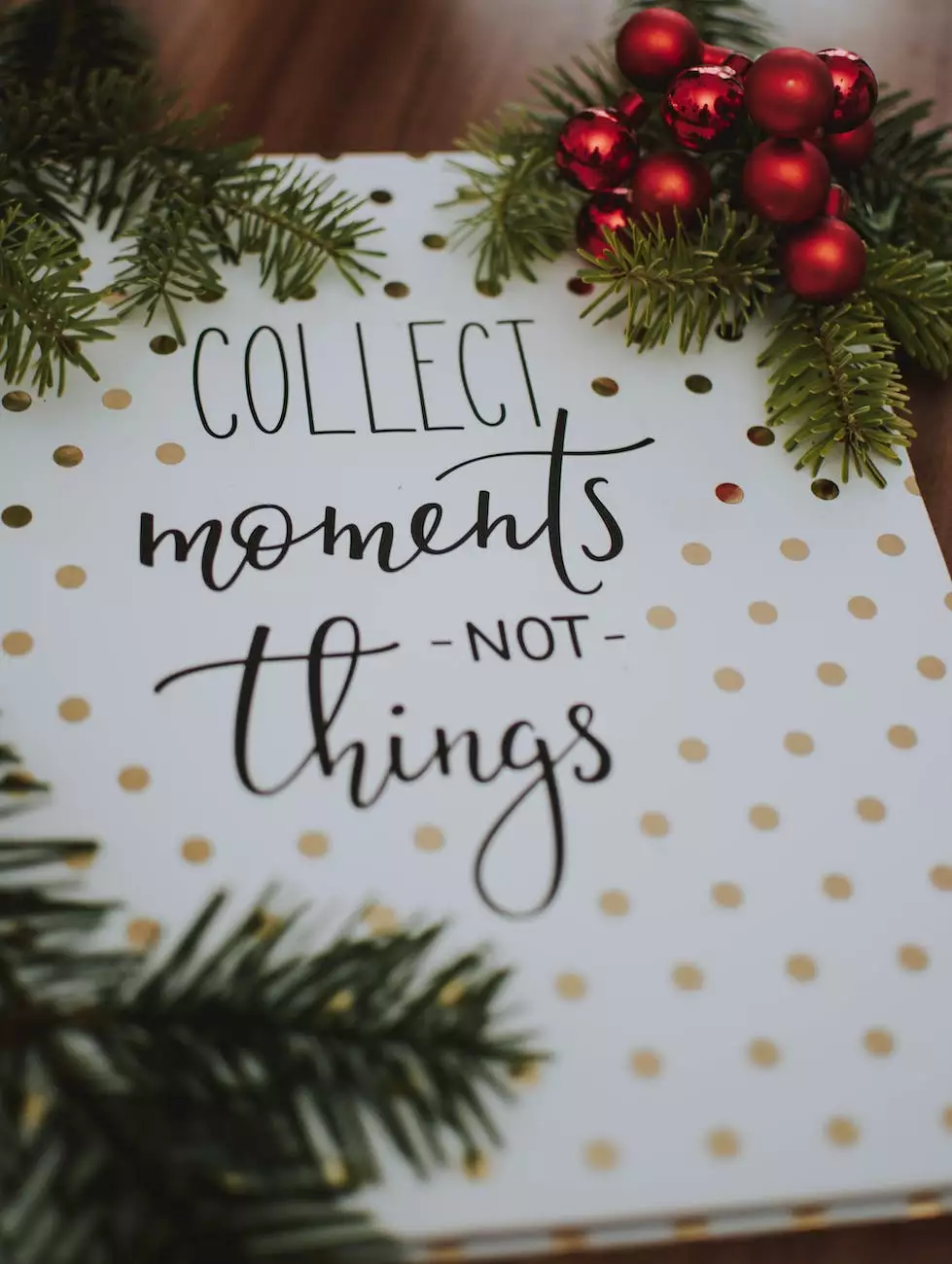How to Add a Logo to Your Printable Invoices
Programming and Development
Welcome to AwesomeWebsites4Free's comprehensive guide on how to add a logo to your printable invoices! In this article, we will walk you through the step-by-step process of integrating your logo into your PinnacleCart printable invoices, enhancing your brand recognition and adding a touch of professionalism to your eCommerce business. Let's dive in!
Why Adding a Logo to Your Printable Invoices Matters
In the competitive world of eCommerce, establishing a strong brand identity is crucial for success. Your brand logo represents your business, its values, and what sets it apart from the competition. By incorporating your logo into your printable invoices, you ensure consistent branding across all customer touchpoints.
Step 1: Log in to Your PinnacleCart Account
The first step to adding a logo to your printable invoices is logging in to your PinnacleCart account. PinnacleCart, a leading eCommerce platform in the market, offers an intuitive user interface and robust features to streamline your online business operations.
Step 2: Access the Invoice Customization Settings
Once you've logged in, navigate to the settings section of your PinnacleCart dashboard. Look for the option to customize your invoices.
Step 3: Upload Your Logo
Now it's time to upload your logo! Click on the logo upload button and select the image file from your computer. Ensure that your logo file meets the recommended dimensions and file format requirements specified by PinnacleCart for optimal display.
Step 4: Adjust Logo Position and Size
After uploading your logo, you may need to fine-tune its position and size within the printable invoice template. PinnacleCart provides user-friendly tools to help you easily adjust these settings, ensuring your logo appears exactly where you want it on your invoices.
Step 5: Preview and Save
Once you're satisfied with the logo placement, take a moment to preview your customized invoice template to see how it will look to your customers. If everything looks great, save your changes, and your logo will now be included in all printable invoices generated by PinnacleCart.
Best Practices for Logo Design
While adding your logo to your printable invoices is a great start, it's essential to consider some best practices for logo design to ensure maximum impact:
- Keep it Simple: A cluttered logo can be visually overwhelming. Make sure your logo is clean, straightforward, and easy to recognize.
- Colors and Fonts: Choose colors and fonts that align with your brand identity. Consistency is key in reinforcing brand recognition.
- Scalability: Ensure your logo remains legible and visually appealing at various sizes, from small invoice printouts to large marketing materials.
- Uniqueness: Stand out from the competition by designing a unique logo that reflects your brand's personality and values.
Conclusion
Congratulations! You've successfully learned how to add a logo to your printable invoices using PinnacleCart. By following the steps outlined in this guide and implementing best practices for logo design, you can enhance your brand recognition, establish professionalism, and make a lasting impression on your customers.
Remember, every customer interaction counts, and consistent branding across all touchpoints, including your printable invoices, helps build trust and loyalty. So why wait? Start impressing your customers today with eye-catching, branded invoices!