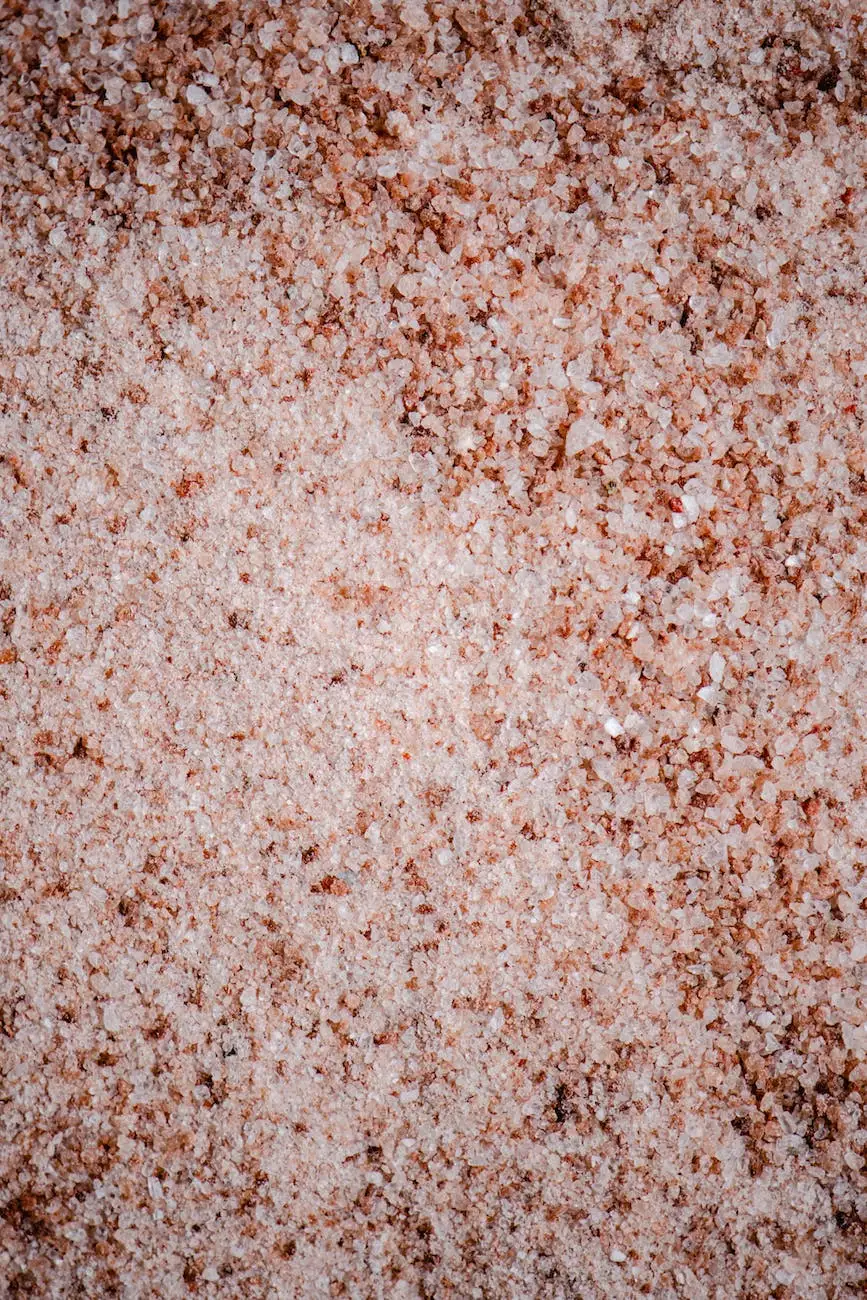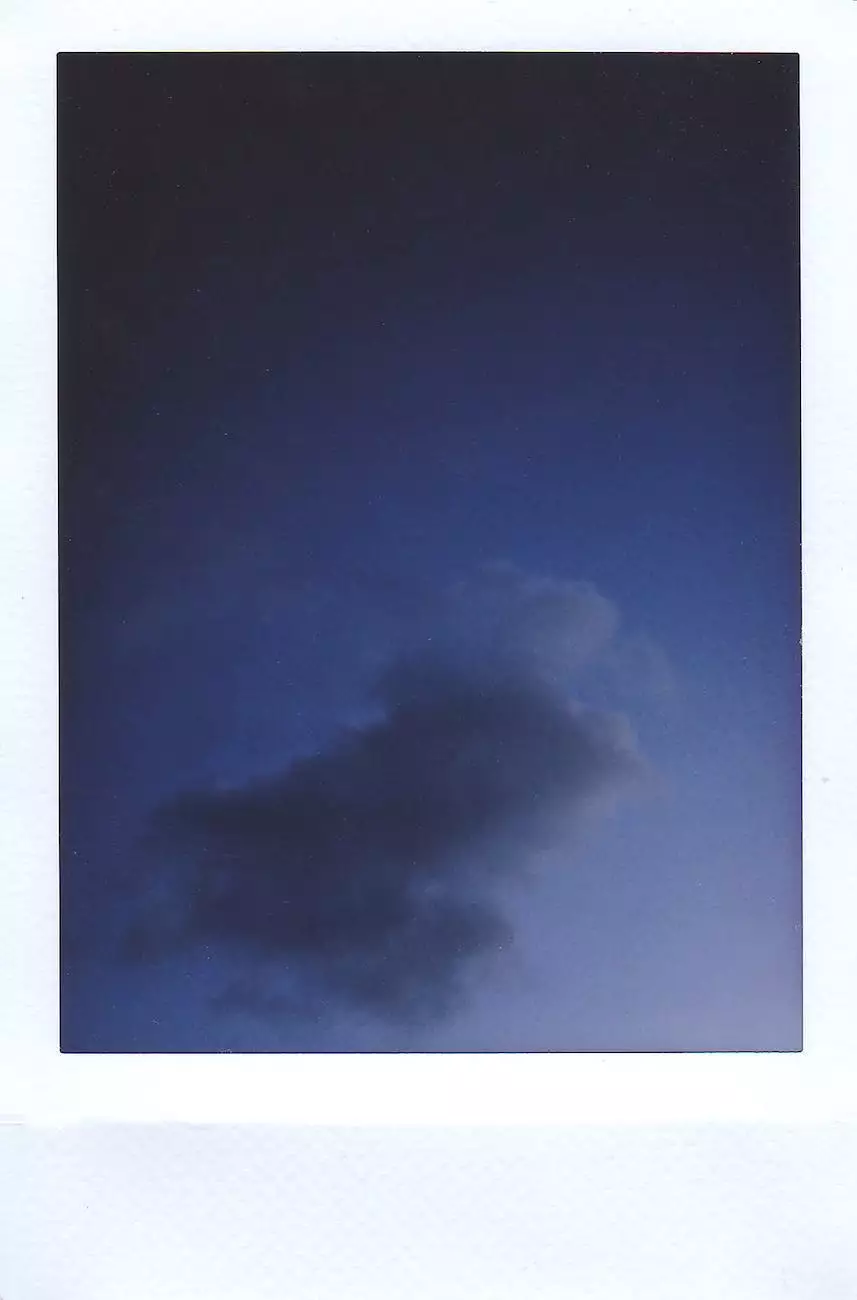Activating PayPal Checkout
Accepting Credit Card Payments
Introduction to AwesomeWebsites4Free's PayPal Checkout
Welcome to AwesomeWebsites4Free, your go-to resource for all your eCommerce and shopping needs. In this article, we will guide you through the process of activating PayPal Checkout on your AwesomeWebsites4Free store. PayPal Checkout provides a seamless and secure payment experience for your customers, enhancing their trust and boosting conversion rates. Let's dive right in!
Step-by-Step Guide: Activating PayPal Checkout
Step 1: Accessing the Payment Settings
To begin, log in to your AwesomeWebsites4Free account and navigate to the admin panel. From there, locate the "Settings" tab and click on "Payment Settings."
Step 2: Enabling PayPal Checkout
In the "Payment Settings" section, you will find a list of available payment options. Locate the PayPal Checkout option and ensure it is enabled. If it is not, simply toggle the switch to activate it.
Step 3: Configuring PayPal settings
Once you have enabled PayPal Checkout, click on the "Configure" button to access the PayPal settings. Here, you will need to provide your PayPal account information and configure integration preferences.
Setting up your PayPal Account
If you don't have a PayPal account, click on the "Sign Up" link to create a new account. Follow the on-screen instructions provided by PayPal to set up your account. If you already have an existing PayPal account, log in and proceed to the next step.
Configuring Integration Preferences
Within the PayPal settings, you will find various options to customize the integration with your AwesomeWebsites4Free store. These options include setting up your preferred currency, enabling or disabling features like guest checkout and PayPal Credit, and configuring shipping and tax preferences.
Step 4: Saving and Testing
After you have configured your PayPal settings, click on the "Save" button to apply the changes. It is recommended to perform a thorough test to ensure the integration is working smoothly. Place a test order on your website, select PayPal Checkout as the payment method, and complete the transaction to verify that everything is functioning as intended.
Benefits of Using PayPal Checkout
By activating PayPal Checkout on your AwesomeWebsites4Free store, you unlock a range of benefits that enhance your customers' shopping experience:
- Seamless and Secure: PayPal Checkout provides a seamless payment experience, allowing customers to complete transactions quickly and securely.
- Trusted Brand: PayPal is a globally recognized and trusted brand, instilling confidence in your customers and increasing credibility for your business.
- Mobile-Friendly: PayPal Checkout is optimized for mobile devices, ensuring a smooth and hassle-free shopping experience for customers on smartphones and tablets.
- Global Reach: By accepting PayPal payments, you can tap into a vast customer base both locally and internationally, expanding your business's reach.
- Enhanced Conversion Rates: Streamlined checkout processes and the familiarity of PayPal can help increase conversion rates, reducing cart abandonment.
Conclusion
Congratulations! You have successfully activated PayPal Checkout on your AwesomeWebsites4Free eCommerce store. By following the step-by-step guide outlined in this article, you can provide your customers with a seamless and secure payment experience, boosting sales and growing your online business. Remember to regularly test the integration and explore other features offered by PayPal to optimize your store's performance. Happy selling!