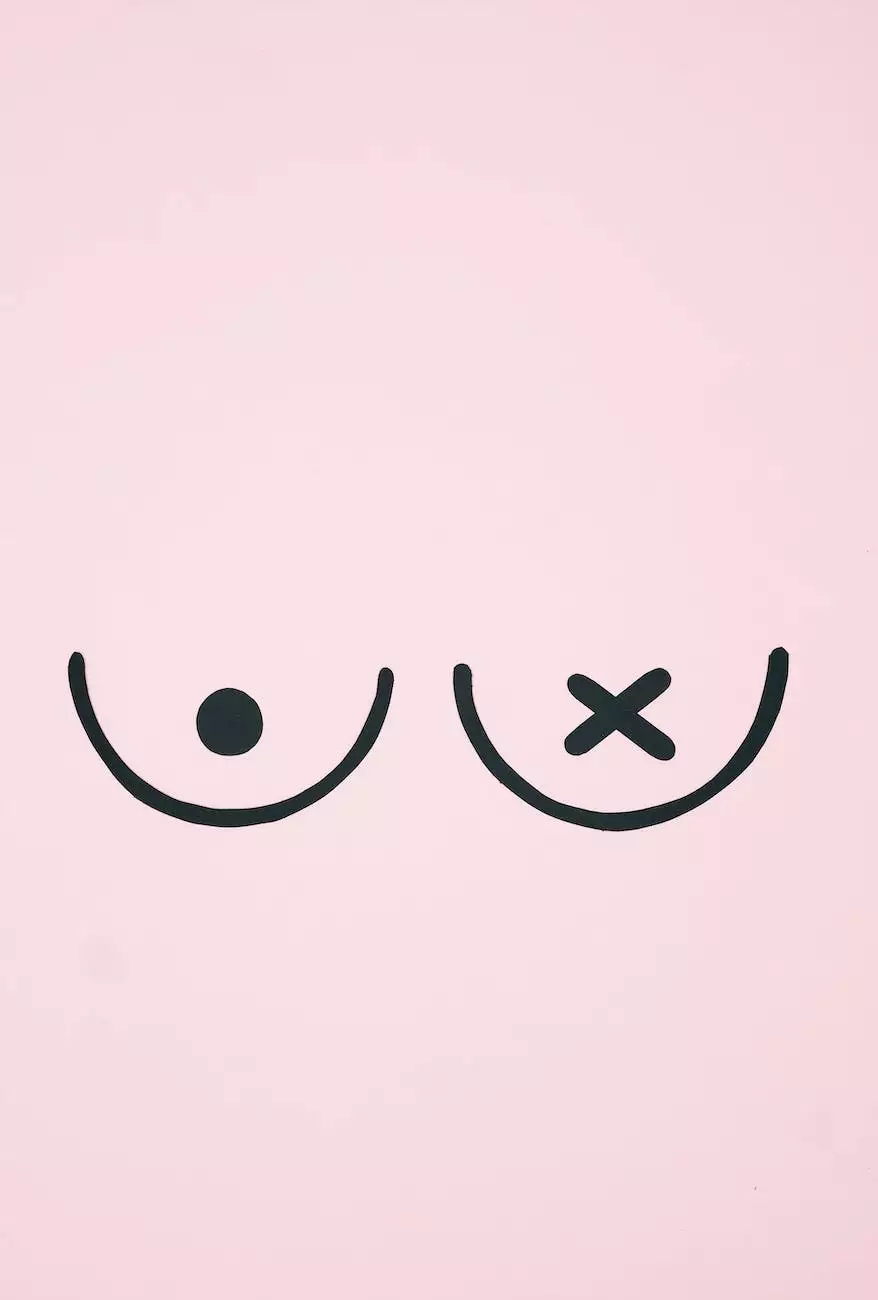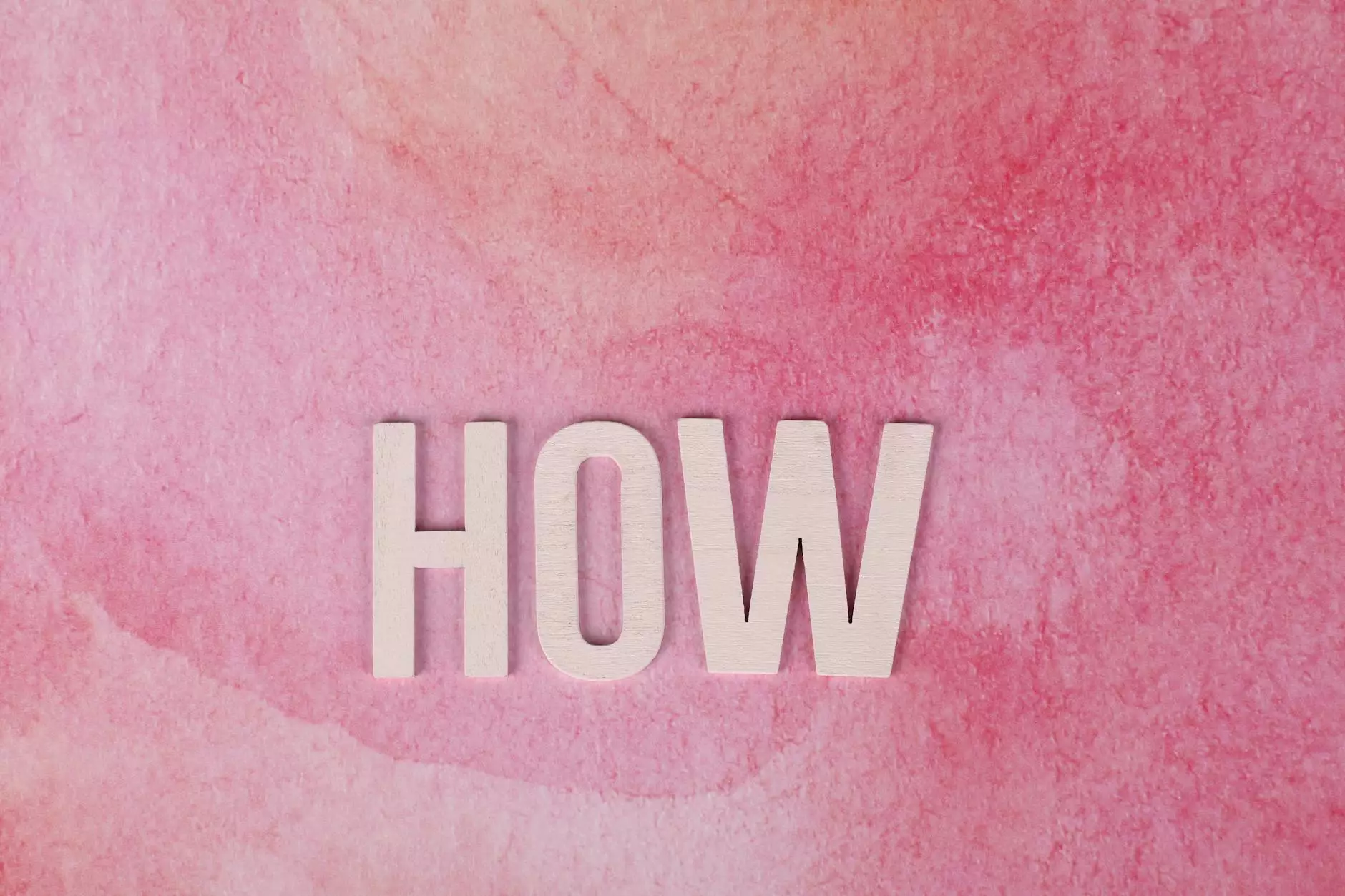Welcome to AwesomeWebsites4Free - The Beginner's Guide to Setting Up QuickBooks For Your Online Store
eCommerce Integration
Table of Contents
- Introduction
- Step 1: Creating Your QuickBooks Account
- Step 2: Setting Up Your Online Store
- Step 3: Integrating QuickBooks with Your Online Store
- Step 4: Managing Your Finances in QuickBooks
- Conclusion
Introduction
Are you a proud owner of an online store and looking for efficient ways to manage your eCommerce finances? Look no further! In this comprehensive guide, we will walk you through the process of setting up QuickBooks for your online store. QuickBooks is a powerful accounting software that can help you streamline your business operations and keep track of your financial transactions with ease.
Step 1: Creating Your QuickBooks Account
The first step towards setting up QuickBooks is creating an account. Visit the official QuickBooks website and sign up for an account. Choose the appropriate plan, depending on the size and specific needs of your online store.
Key points to consider:
- Ensure you select a plan that suits your budget and requirements.
- Consider the number of users who will need access to the QuickBooks account.
- Take advantage of any available free trials or discounts.
Step 2: Setting Up Your Online Store
Before integrating QuickBooks with your online store, it is crucial to ensure that your store is properly set up. Here are some important aspects to focus on:
Product Catalog:
Create a detailed product catalog with accurate descriptions, pricing, and trackable inventory. This will help you maintain control over your online inventory and allow for seamless synchronization with QuickBooks.
Payment Gateway Integration:
Choose a reliable payment gateway that can be easily integrated with QuickBooks. This way, you can ensure smooth and secure transactions, while also simplifying your accounting processes.
Step 3: Integrating QuickBooks with Your Online Store
Once your online store is ready, it's time to integrate QuickBooks. Follow these steps to ensure a successful integration:
Connect Your Online Store:
Visit the QuickBooks app store and search for the appropriate integration tool for your platform. Install and activate the app, and follow the instructions to connect your online store with QuickBooks.
Configure Sync Settings:
Take the time to configure the sync settings to ensure that the integration is set up according to your preferences. Customize which data points should sync and how often the synchronization should occur.
Step 4: Managing Your Finances in QuickBooks
Now that QuickBooks is seamlessly integrated with your online store, it's time to manage your finances effectively. Here are some essential tasks you should focus on:
Track Sales and Expenses:
In QuickBooks, you can easily track your sales and expenses by connecting your payment gateway and bank accounts. This will provide you with a clear overview of your financial health and allow for better decision-making.
Generate Reports:
Utilize QuickBooks' reporting features to gain valuable insights into your online store's performance. Generate reports such as profit and loss statements, sales summaries, and tax reports to stay on top of your finances.
Conclusion
Setting up QuickBooks for your online store is a crucial step towards managing your eCommerce finances effectively. By following the steps outlined in this guide, you can streamline your business operations, gain better control over your finances, and make informed decisions to drive the success of your online store. Remember, accurate and up-to-date financial records are the foundation of a successful eCommerce business.
Get Started Today!
Don't wait any longer - take advantage of the power of QuickBooks and revolutionize the way you manage your online store's finances. Sign up for QuickBooks, follow our step-by-step guide, and start reaping the benefits of efficient accounting practices.