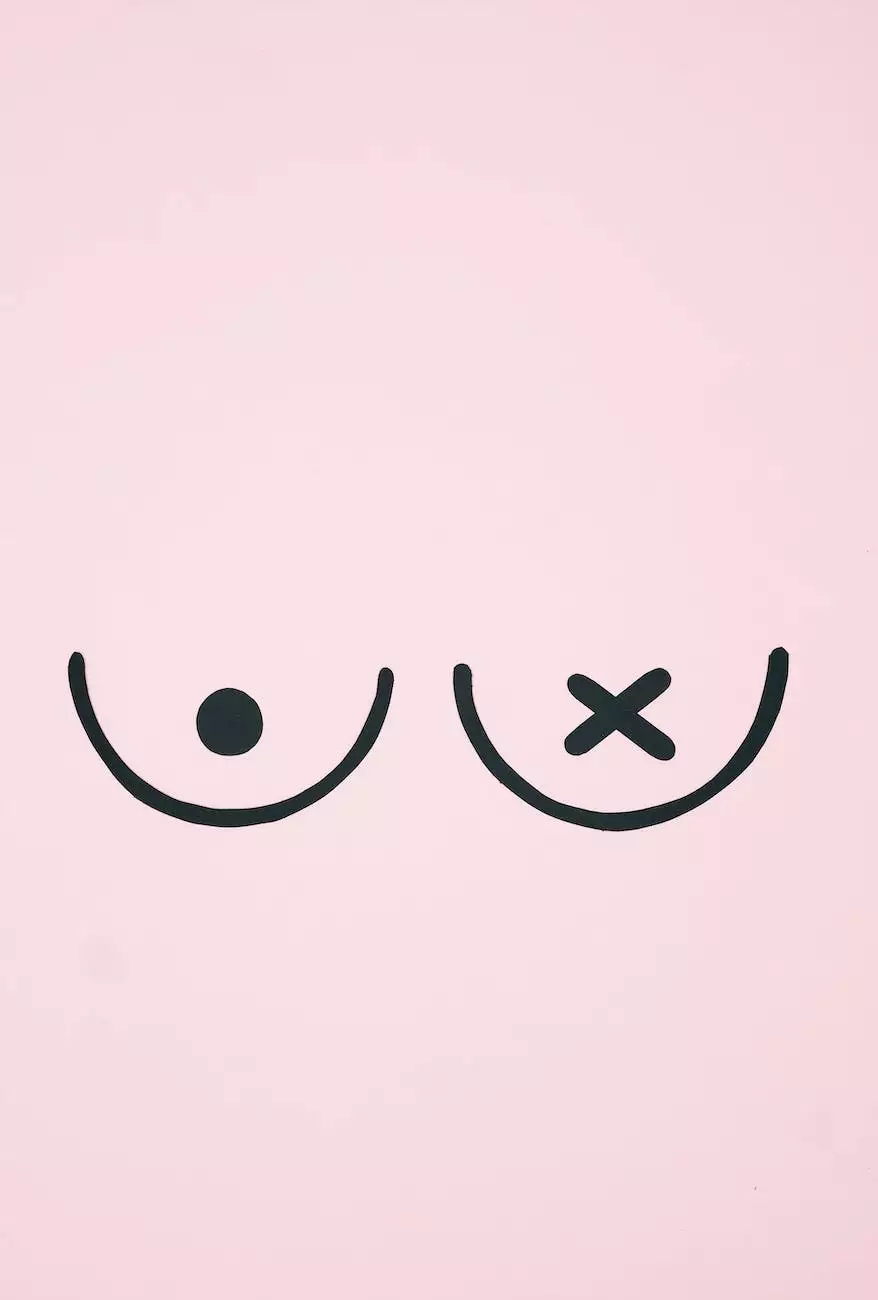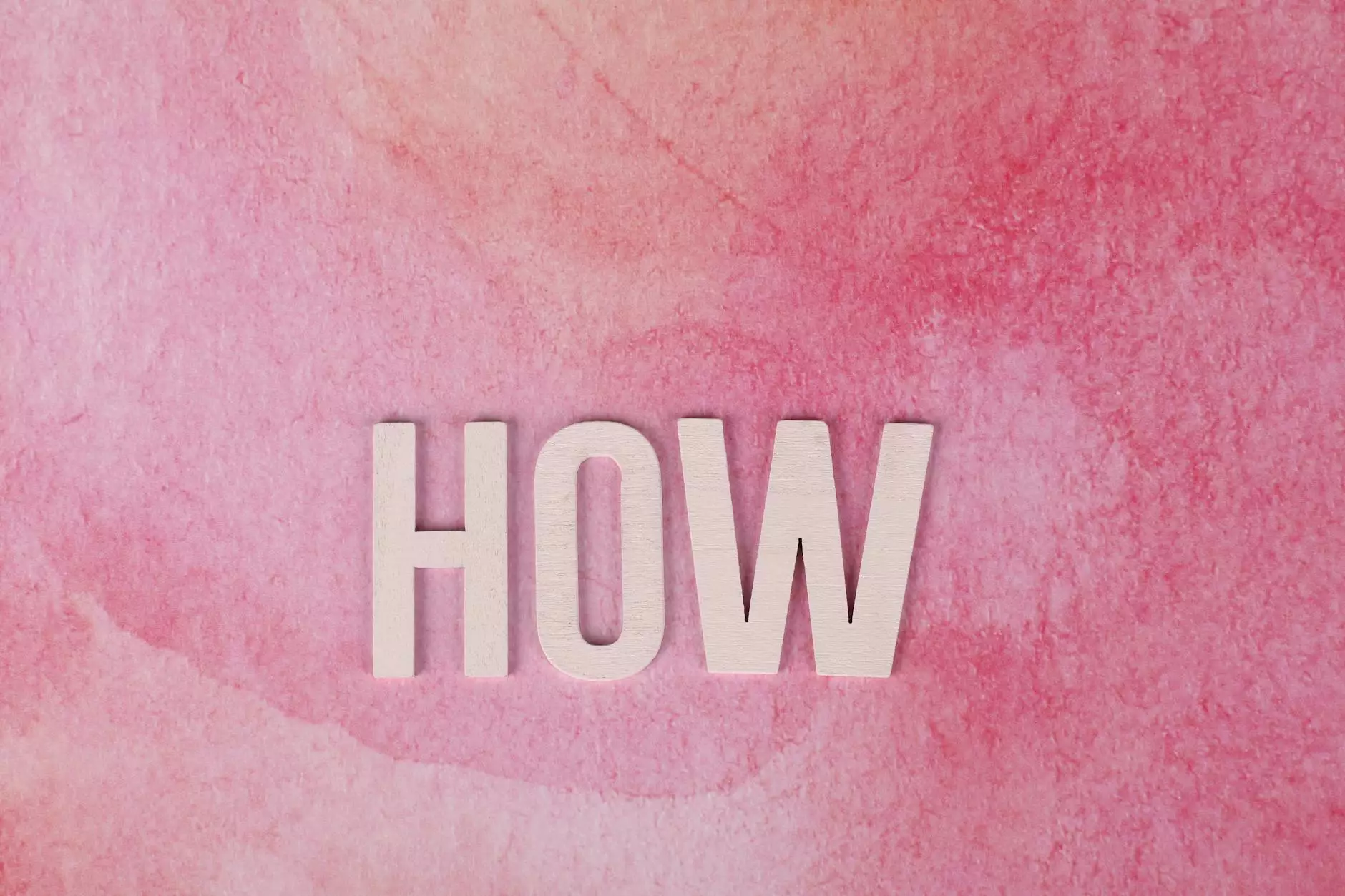How to Point Your Domain If You Are Using the 1&1 DNS
Programming and Development
Introduction
Welcome to AwesomeWebsites4Free's comprehensive guide on how to point your domain if you are using the 1&1 DNS. In this article, we will provide you with detailed step-by-step instructions on how to easily configure your domain settings to boost your eCommerce & Shopping website's performance and increase its visibility on search engines like Google.
Why Pointing Your Domain is Important
Before we delve into the process, let's understand why pointing your domain correctly is crucial for your website's success. When you point your domain, you are essentially connecting your domain name to the server where your website's files are stored. This allows visitors to access your website using your branded domain name.
Step 1: Accessing the 1&1 DNS Control Panel
The first step in pointing your domain is to access the 1&1 DNS control panel. To do this, log in to your 1&1 account and navigate to the DNS configuration section. Once you're in the control panel, you will have access to all the necessary tools to manage your domain settings.
Step 2: Locating Your Domain Records
Once inside the 1&1 DNS control panel, locate the domain records associated with the domain you want to point. You will typically find these records under the "Domain" or "Domain Settings" section. It is essential to ensure you are modifying the correct domain records to avoid any disruptions to your website's functionality.
Step 3: Updating the DNS Records
Now that you have located your domain records, it's time to update them with the desired values. You will need to modify the "A" (Address) and "CNAME" (Canonical Name) records to point your domain correctly. These records will link your domain name to your web hosting server's IP address.
Step 4: Changing the "A" Record
Start by changing the "A" record. This record will determine the IP address that your domain will point to. Enter the IP address provided by your web hosting provider in the respective field. Save the changes once you have entered the correct IP address.
Step 5: Adding or Modifying the "CNAME" Record
In addition to the "A" record, you may need to add or modify the "CNAME" record. This record is responsible for redirecting the non-www version of your domain to the www version or vice versa. If you want your website to be accessible with both the www and non-www versions of your domain, create a CNAME record with the desired configuration.
Step 6: Verifying the Changes
After updating the relevant DNS records, it is crucial to verify the changes to ensure they have been implemented correctly. It may take a few hours to propagate the changes across the internet, so be patient. During this time, you can monitor the changes using online DNS propagation tools or by accessing your website using the domain name provided.
Conclusion
Congratulations! You have successfully learned how to point your domain if you are using the 1&1 DNS. By following the detailed steps provided in this guide, you have taken a significant step towards optimizing your eCommerce & Shopping website's performance and improving its search engine ranking. Remember, correctly configuring your domain is essential to enhance your website's visibility and create a seamless user experience. If you encounter any difficulties during the process, don't hesitate to reach out to the 1&1 customer support team or refer to the extensive documentation available on their website. Happy domain pointing!