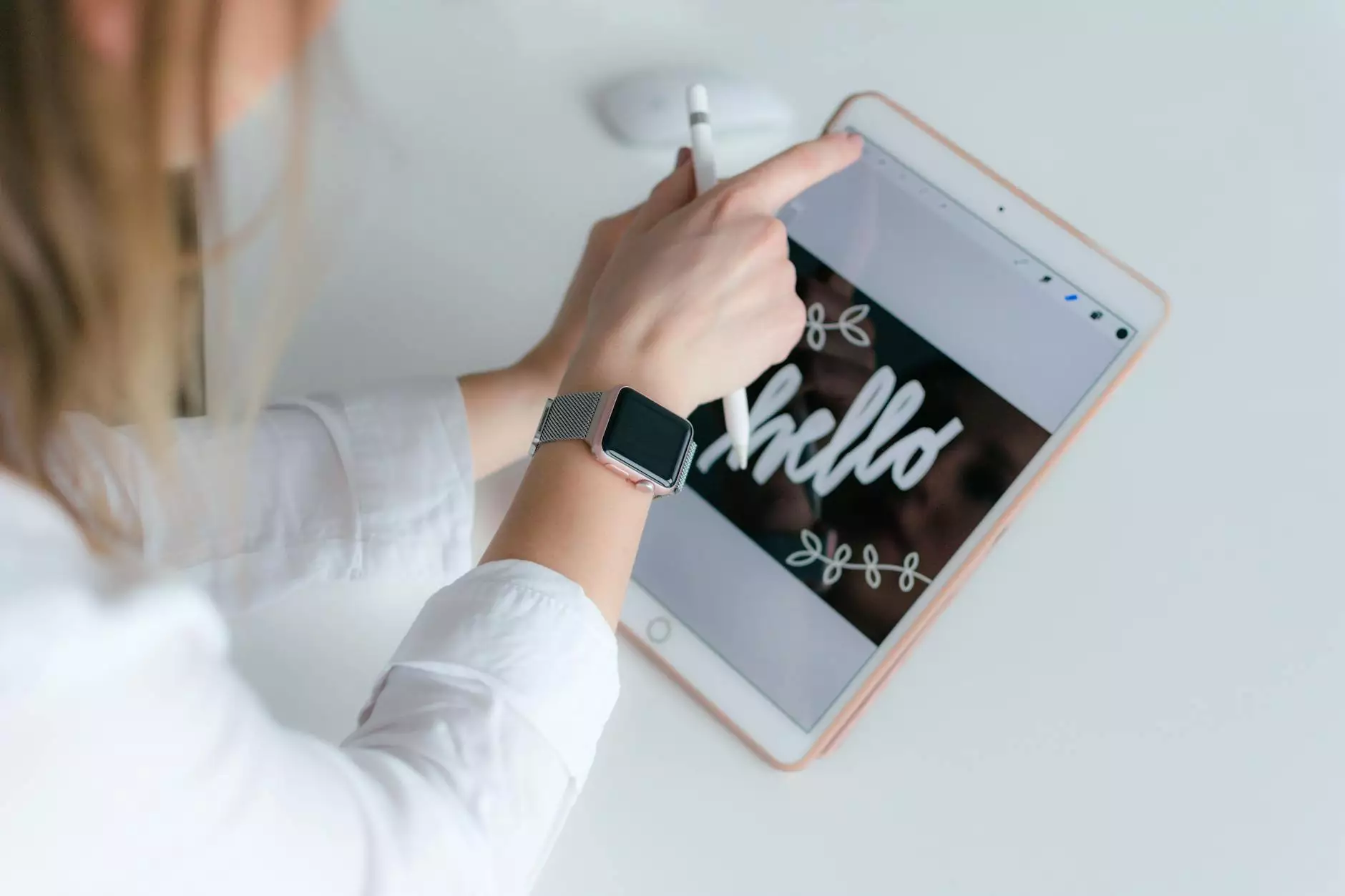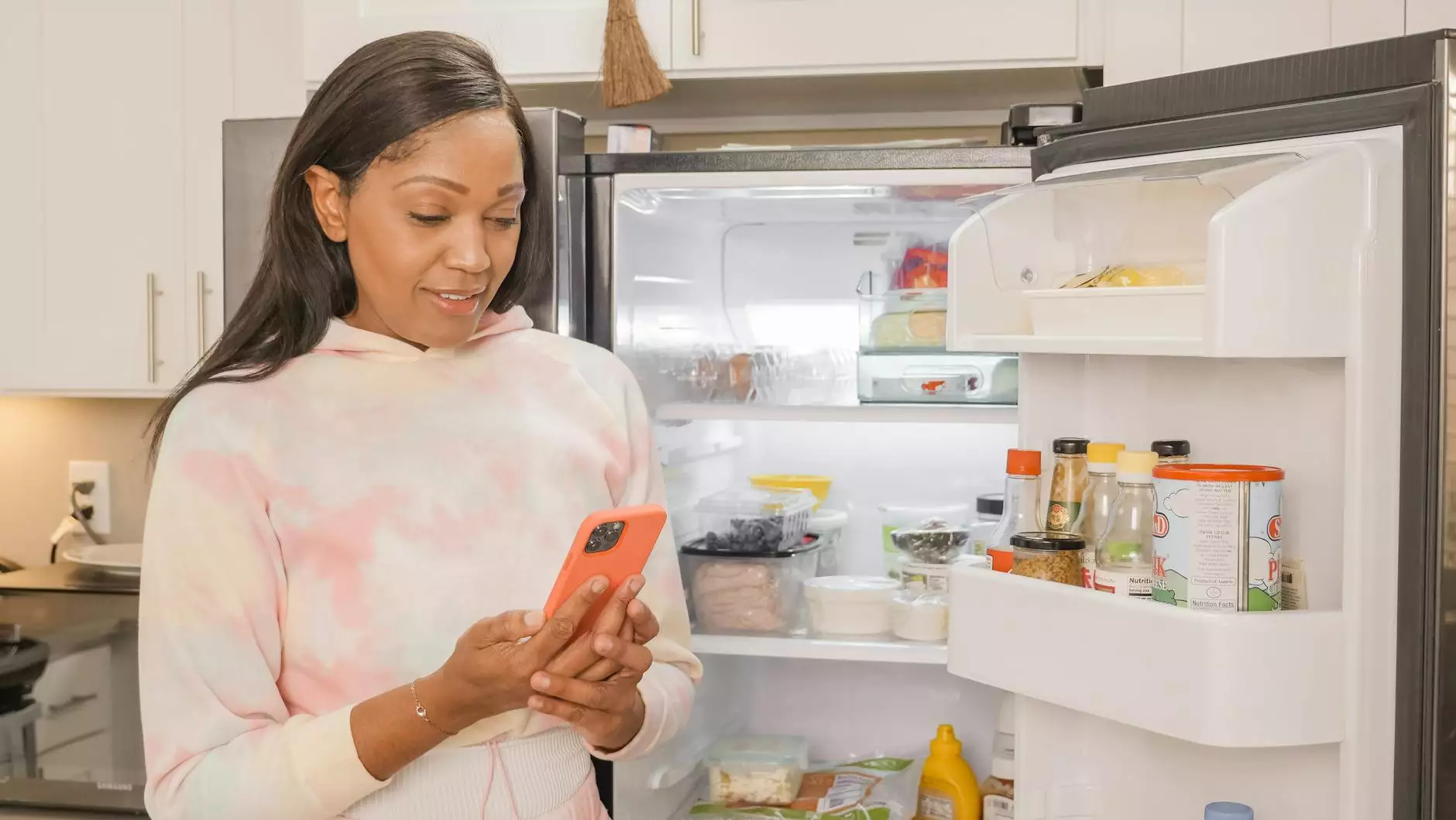Pointing Your Domain With Namecheap
Programming and Development
Introduction
Welcome to AwesomeWebsites4Free, your go-to provider for top-notch eCommerce & Shopping websites. In this comprehensive guide, we will walk you through the process of pointing your domain with Namecheap. By following these step-by-step instructions, you can maximize your website's potential and outrank your competition.
Why is Domain Pointing Important?
Domain pointing is a fundamental aspect of establishing a successful online presence. By pointing your domain, you connect it to a specific hosting provider, enabling visitors to access your website by typing your unique domain name into their browser's address bar. This seamless connection helps build your brand credibility and ensures a smooth user experience.
Step 1: Accessing Namecheap's DNS Management
The first step in pointing your domain with Namecheap is accessing their DNS management. To do this:
- Login to your Namecheap account.
- Select the domain you want to point.
- Click on the "Advanced DNS" tab.
- Access the DNS management area.
Step 2: Configuring Namecheap DNS Records
Once you're in the DNS management area, it's time to configure the necessary DNS records. Follow these steps carefully:
- Locate the "Host Records" section.
- Add an A record.
- Enter the IP address provided by your hosting provider.
- Add a CNAME record (www).
- Enter the alias or domain name of your website.
Step 3: Verification and Propagation
After configuring the DNS records, it's crucial to verify the changes and allow for propagation. This propagation process may take some time, usually up to 24-48 hours, for the changes to reflect globally. During this time, it's recommended to avoid making any further DNS changes.
Troubleshooting Common Issues
While the domain pointing process is generally straightforward, you may encounter some common issues along the way. Here are a few troubleshooting tips:
1. Incorrect IP Address
Double-check that the IP address you entered is correct. Even a small error can prevent your domain from pointing correctly. Reach out to your hosting provider if you're unsure of the correct IP address to use.
2. Timezone Differences
Propagation times can vary depending on your location and timezone. Be patient and allow sufficient time for the changes to propagate globally.
3. Cache Clearing
If you've recently made changes to your DNS records but can't see them reflected in your browser, try clearing your browser cache and refreshing the page. This will ensure that you're viewing the most up-to-date version of your website.
Conclusion
Congratulations! By following this comprehensive guide on pointing your domain with Namecheap, you have taken a significant step towards maximizing your website's potential. Don't hesitate to reach out to our friendly support team if you encounter any difficulties during the process. At AwesomeWebsites4Free, we are committed to helping you outrank the competition and achieve online success.