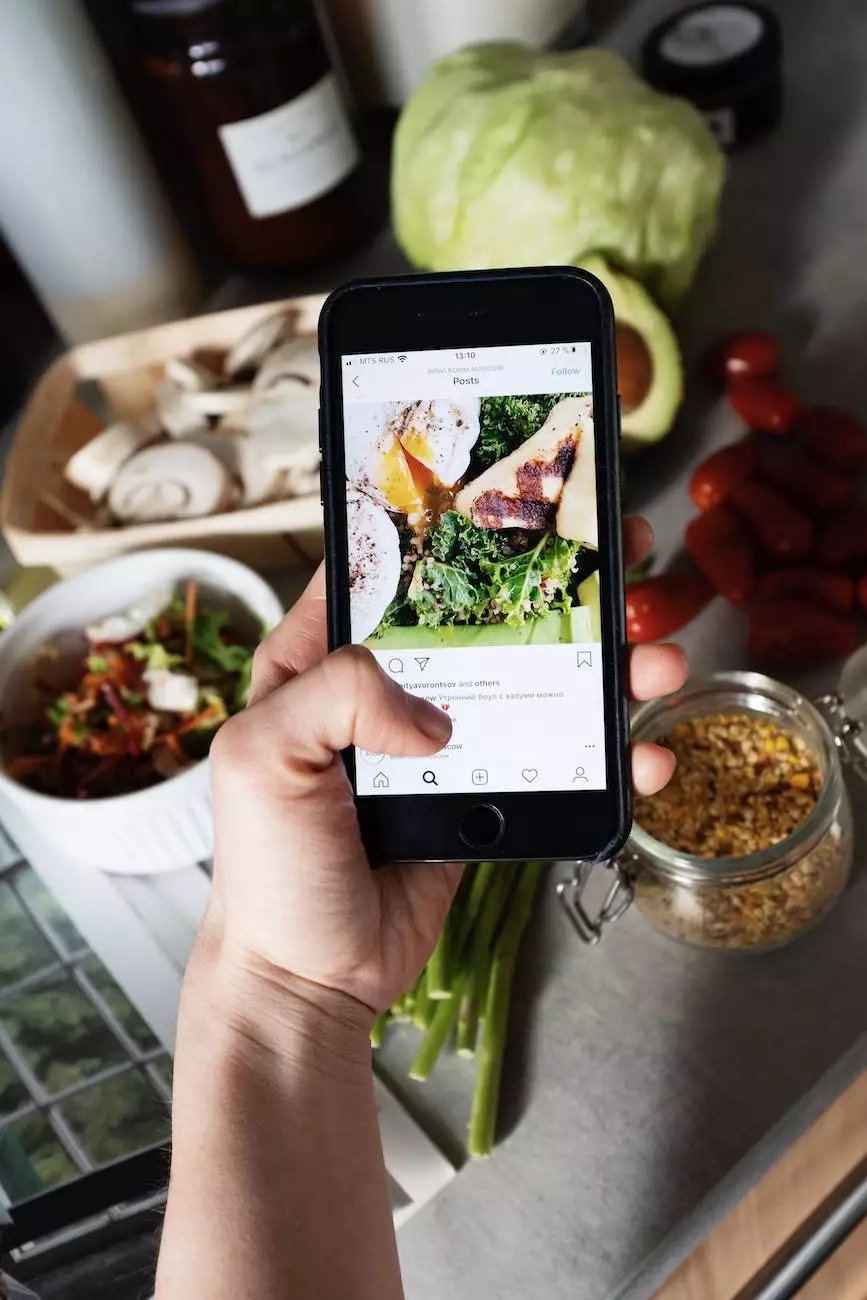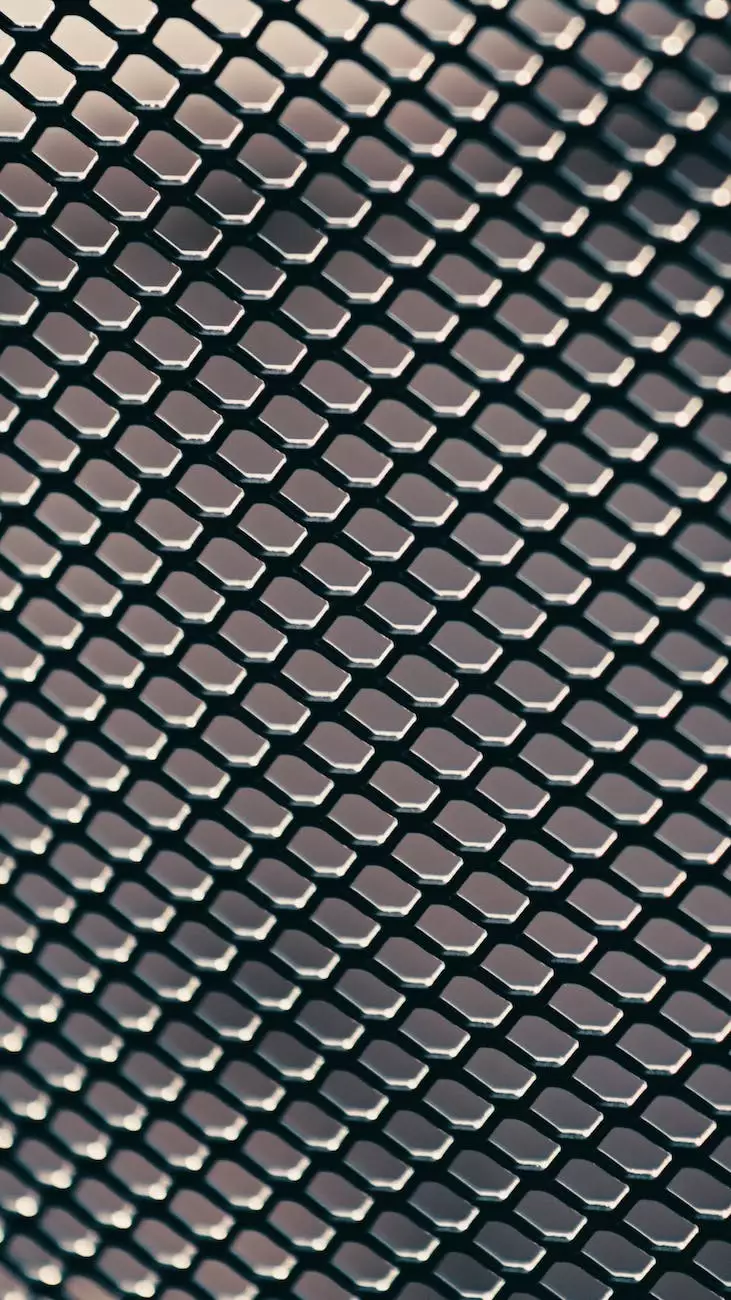Setting up a PayPal Business Account
Accepting Credit Card Payments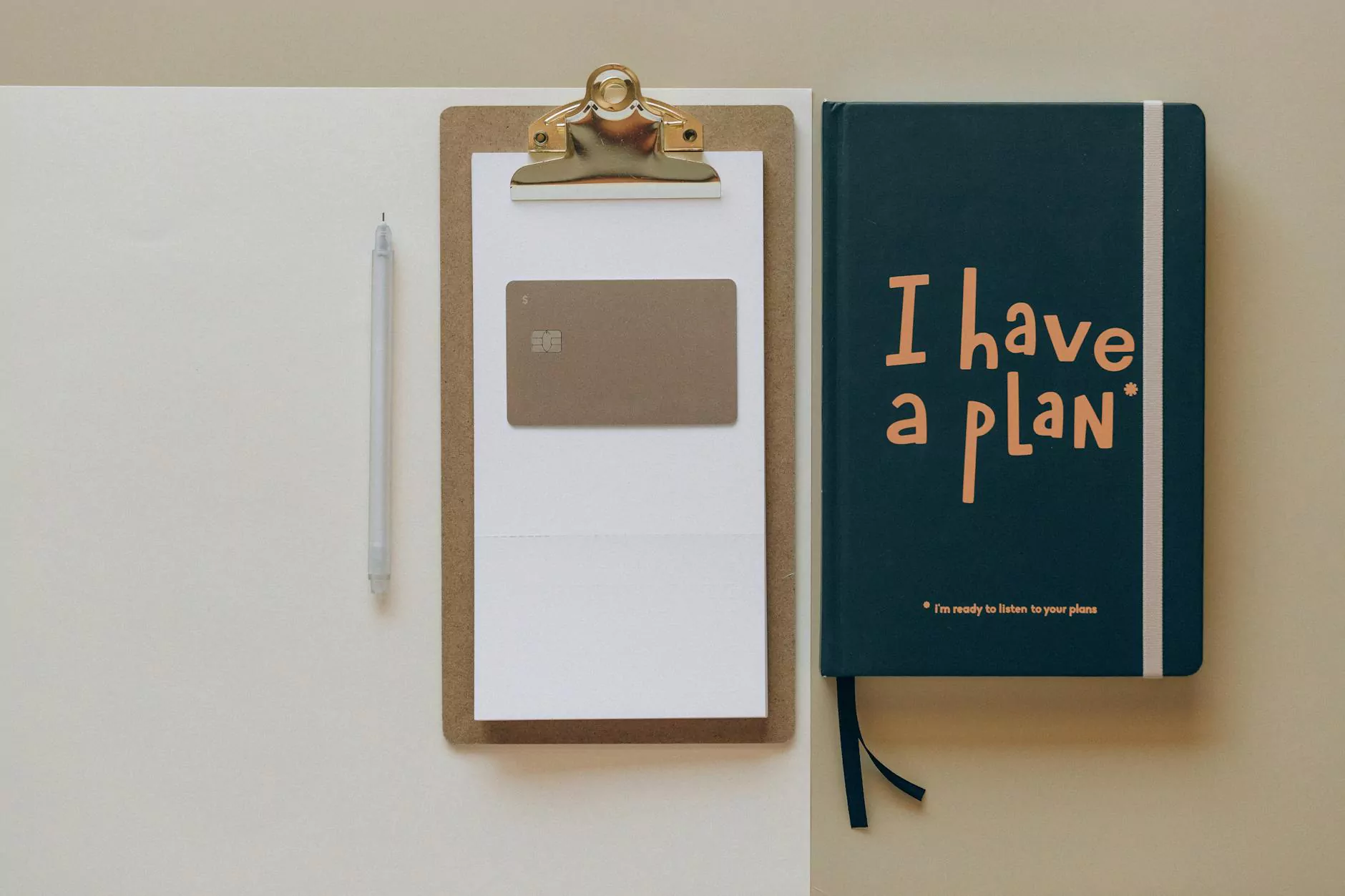
Introduction to PayPal Business
Welcome to AwesomeWebsites4Free, your trusted resource for all things eCommerce and shopping! In this article, we will guide you through the process of setting up a PayPal Business Account for your online store. PayPal is a widely recognized and secure payment gateway that enables business owners to accept payments from customers around the world. Follow the steps below to get started with your own PayPal Business Account!
Step 1: Sign up for a PayPal Business Account
In order to start accepting payments through PayPal, you first need to sign up for a PayPal Business Account. Visit the official PayPal website and click on the 'Sign Up' or 'Get Started' button. You will be prompted to enter your personal and business information, including your name, email address, and company details. Make sure to provide accurate information to complete the registration process.
Step 2: Verification and Confirmation
Once you have successfully signed up for a PayPal Business Account, you will need to verify your email address and link a bank account or credit/debit card. This step helps to ensure the security and legitimacy of your account. PayPal will send you a confirmation email with a link to verify your email address. Click on the link and follow the instructions provided in the email to complete the verification process. Next, you will need to link a bank account or card to your PayPal Business Account. This enables PayPal to transfer funds between your PayPal account and your associated bank account or card.
Step 3: Customize Your PayPal Business Account
Once your PayPal Business Account is set up and verified, it's time to customize your account settings according to your business needs. Log in to your PayPal account dashboard and navigate to the settings section. Here, you can personalize your account settings, add your business logo, and set up payment preferences. It is important to configure your preferences accurately to ensure smooth processing of transactions and provide a seamless checkout experience for your customers.
Step 4: Integrate PayPal with Your eCommerce Website
Now that your PayPal Business Account is up and running, it's crucial to integrate PayPal with your eCommerce website to start accepting payments. The integration process depends on the eCommerce platform you are using. Most modern platforms offer built-in PayPal integration options or support plugins/extensions that simplify the process. Follow the platform-specific guides or consult the documentation provided by your eCommerce platform provider to seamlessly integrate PayPal as a payment option on your website. Ensure that the integration is smooth, secure, and tested thoroughly to avoid any technical glitches.
Step 5: Test and Optimize
After completing the integration, it's essential to thoroughly test the checkout process to ensure everything is functioning as expected. Perform test transactions using different payment methods to verify that payments are successfully processed and reflected in your PayPal account. Additionally, monitor the transaction reports and analytics provided by PayPal to gain valuable insights into your sales performance and customer behavior. Use this data to optimize your pricing strategies, promotions, and overall eCommerce experience to maximize your business's growth and profitability.
Conclusion
Congratulations! You have successfully set up a PayPal Business Account for your eCommerce website. By accepting payments through PayPal, you can provide a secure and convenient payment option for your customers, thereby boosting your online sales. Remember to regularly update and review your PayPal account settings to stay up-to-date with PayPal's latest features and security enhancements. If you have any further questions or need assistance, don't hesitate to reach out to our knowledgeable support team at AwesomeWebsites4Free. We are here to help you navigate the world of eCommerce and ensure your online success!
Additional Resources
- Official PayPal Website
- AwesomeWebsites4Free Support Center
- PayPal Business Features
- PayPal Enterprise Solutions