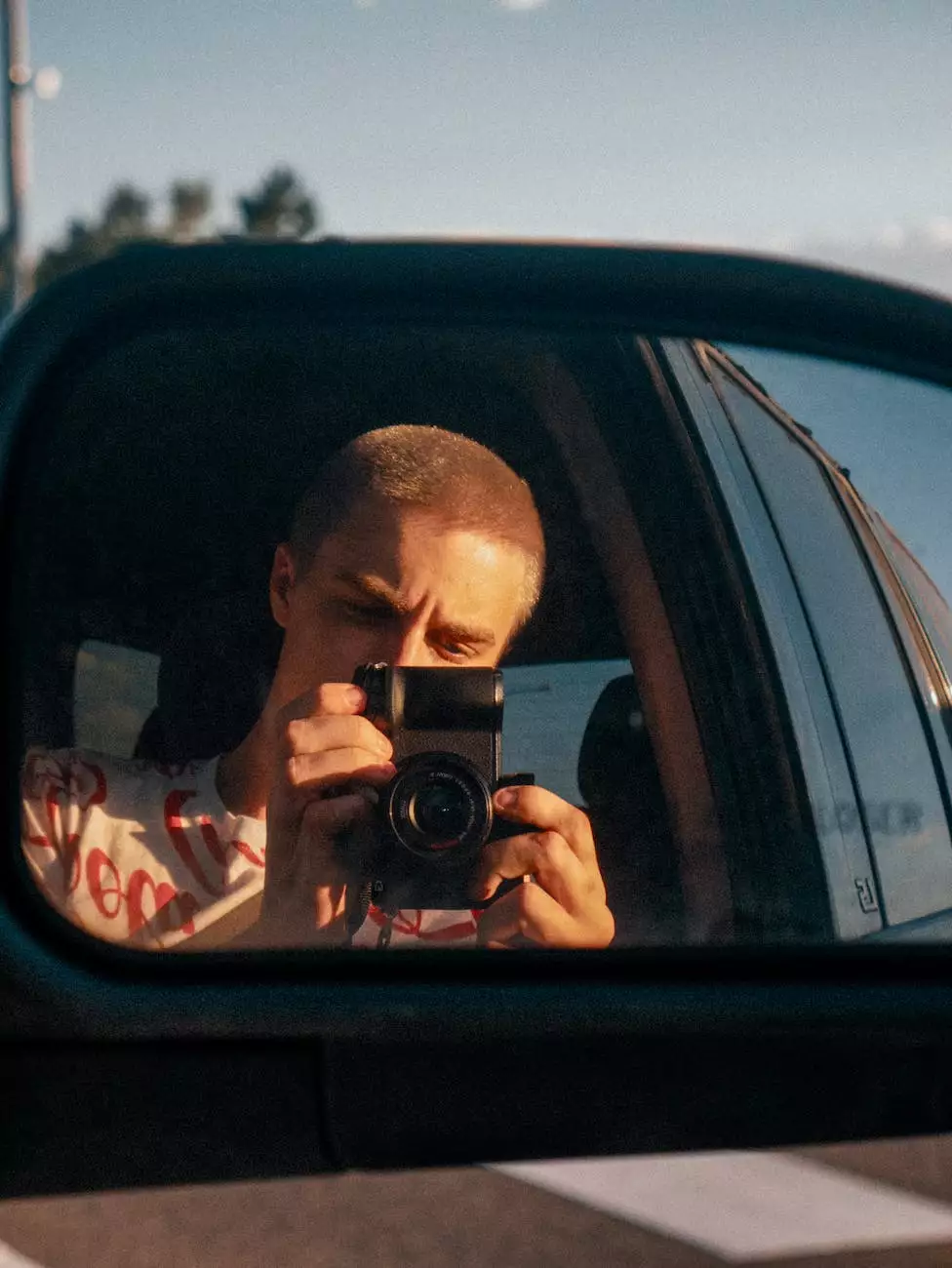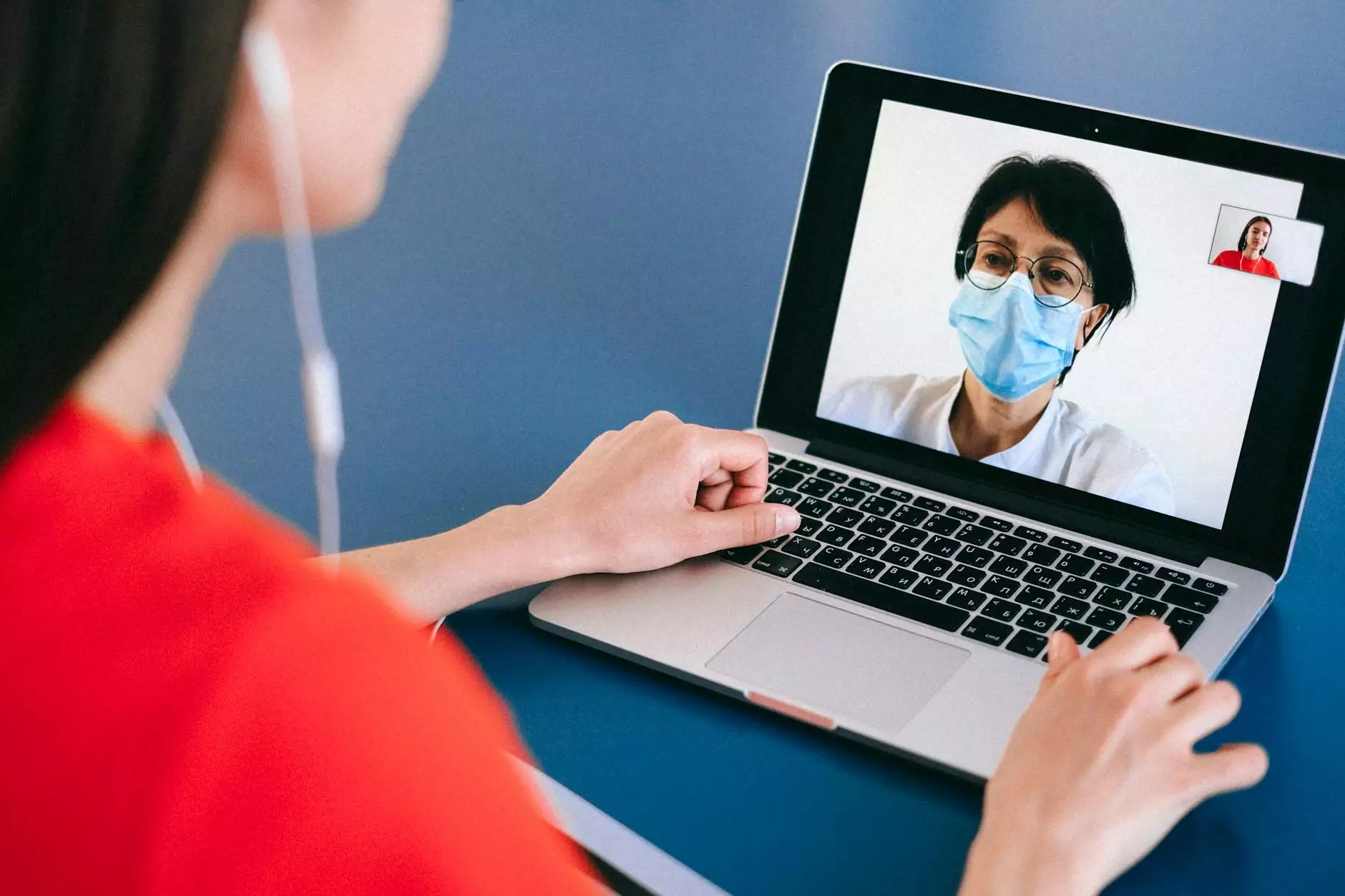Adding a Buy Button to Your Weebly Store
eCommerce Integration
Introduction
Welcome to AwesomeWebsites4Free's comprehensive guide on adding a buy button to your Weebly store. If you are looking to enhance your eCommerce sales and provide a seamless customer experience, incorporating a buy button into your online store is crucial. In this guide, we will walk you through the steps required to implement a buy button effectively and optimize your Weebly store for success.
Why Adding a Buy Button is Important
In today's competitive eCommerce landscape, it is essential to provide customers with an easy and convenient purchasing process. By adding a buy button to your Weebly store, you eliminate the need for customers to navigate through multiple pages or forms before making a purchase. This streamlined approach not only improves the user experience but also encourages impulse buying and increases conversion rates.
Step 1: Accessing Your Weebly Editor
To get started, log in to your Weebly account and open the Weebly Editor for your store. Navigate to the appropriate page where you want to add the buy button. This could be the product page or a dedicated sales page.
Step 2: Selecting the Buy Button Element
In the Weebly Editor, click on the "Elements" tab located on the left-hand side. Look for the "Commerce" category and select the "Buy Button" element. This will allow you to add a buy button to your chosen page.
Step 3: Customizing Your Buy Button
Once you have added the buy button element to your page, you can begin customizing its appearance and functionality. Weebly offers a range of customization options, such as button color, size, text, and placement. Experiment with different styles to ensure the buy button aligns with your overall store design.
Step 4: Setting Up Product Details
Next, you need to configure the product details associated with the buy button. This includes the product name, price, stock availability, and any optional variants or attributes. Ensure that all information is accurate and up-to-date to avoid any confusion or dissatisfaction among your customers.
Step 5: Integrating Payment Gateways
For the buy button to function as intended, you must integrate a reliable payment gateway into your Weebly store. Weebly currently supports several popular payment gateways, including PayPal, Stripe, and Square. Choose the one that best suits your business needs and follow the instructions to set it up properly.
Step 6: Testing and Optimizing
Once you have completed the above steps, it is crucial to thoroughly test your buy button to ensure everything is functioning correctly. Place a test order to verify that the payment process works seamlessly and that all order details are captured accurately. This testing phase also allows you to identify any potential issues or areas for improvement.
Conclusion
Congratulations! You have successfully added a buy button to your Weebly store. By following the steps outlined in this guide, you have taken a significant step towards improving your eCommerce sales and delivering a user-friendly experience to your customers. Remember to regularly monitor and optimize your buy button and overall online store to stay ahead in the competitive eCommerce landscape.
Get Professional Assistance with Your Weebly Store
At AwesomeWebsites4Free, we understand the importance of having a visually appealing and functional eCommerce store. If you require expert assistance in optimizing your Weebly store, our team of experienced professionals is here to help. Contact us today for a customized and comprehensive solution catered to your unique business needs.