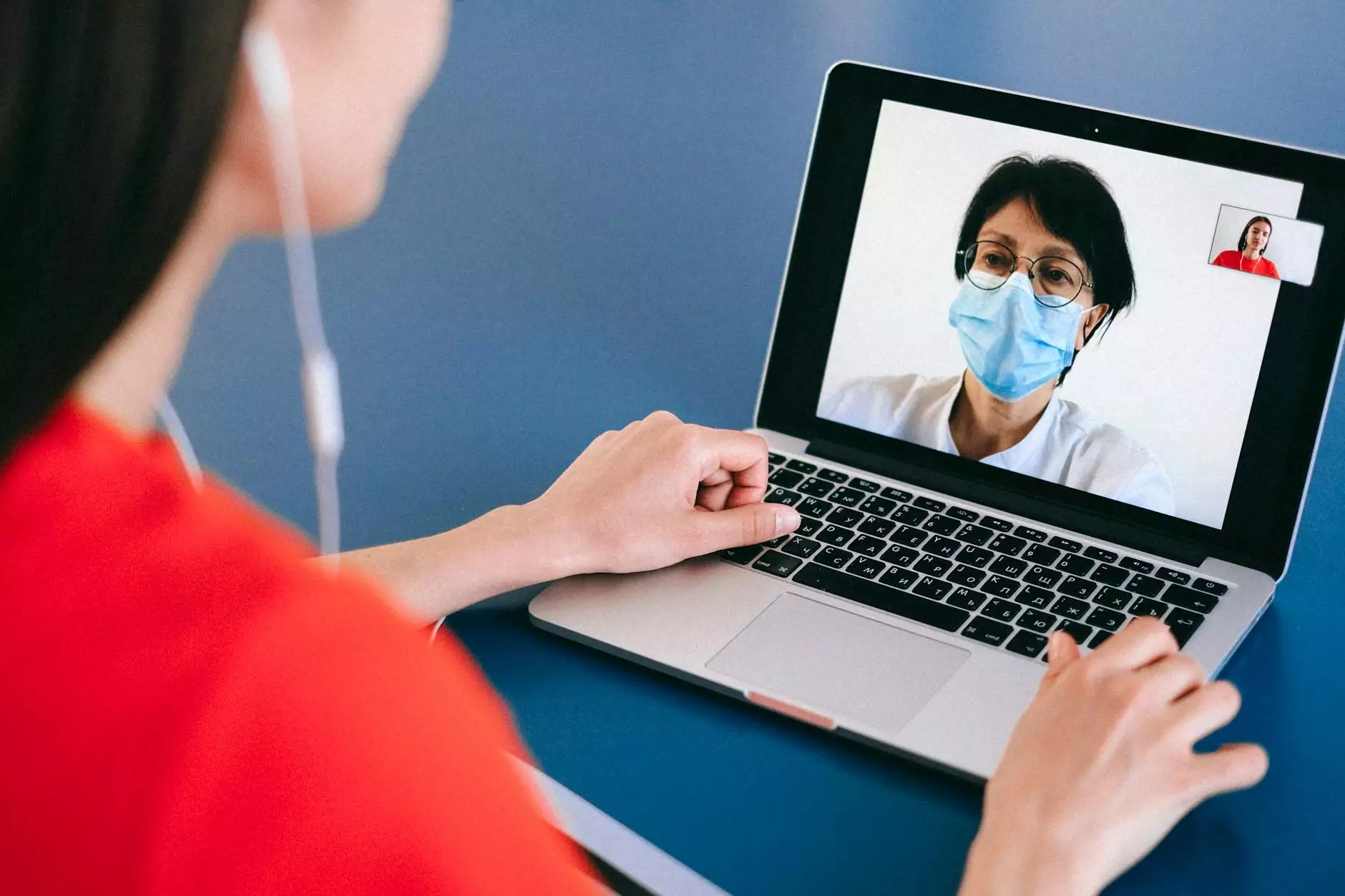How to Set up Doba App - PinnacleCart Support
eCommerce Integration
The Power of Doba for Your eCommerce Store
Are you looking to take your eCommerce store to the next level? With the Doba app, you can seamlessly integrate high-quality products into your PinnacleCart store, expand your product offerings, and boost your online business revenue. This comprehensive guide will walk you through the step-by-step process of setting up the Doba app for your PinnacleCart store.
Step 1: Account Creation
The first step to setting up the Doba app is to create an account. Visit the official Doba website and sign up for an account. Make sure to choose the appropriate subscription plan that fits your business needs. Once you have created your account, you will be provided with unique login credentials.
Step 2: Installing the Doba App
After creating your Doba account, navigate to the PinnacleCart admin dashboard of your AwesomeWebsites4Free eCommerce store. Select the "Apps" tab and search for the Doba app. Click on the app and follow the simple installation instructions provided. Once the app is installed, you can access it directly from your PinnacleCart dashboard.
Step 3: Connecting the Doba App to Your Store
With the Doba app successfully installed, it's time to connect it to your AwesomeWebsites4Free eCommerce store. Open the app from your PinnacleCart dashboard and locate the "Settings" section. Enter your Doba login credentials and API key. This allows the app to establish a secure connection between your store and Doba's extensive product catalog.
Step 4: Product Integration and Management
Now that the Doba app is connected to your PinnacleCart store, you can start integrating products into your inventory. Browse through Doba's vast selection of high-quality products and select the ones that best align with your business goals and target market. Once you find a product, click on it for more details and use the "Add to Store" button to import it directly into your PinnacleCart store. The app will automatically synchronize inventory quantities, pricing, and product descriptions, ensuring accurate and up-to-date information is displayed on your website.
Step 5: Streamlining Order Fulfillment
Efficient order fulfillment is crucial for a successful eCommerce business. The Doba app simplifies this process by automating order management and fulfillment. Whenever a customer places an order on your AwesomeWebsites4Free eCommerce store, the order details will be automatically transferred to Doba. From there, Doba takes care of product packaging, shipping, and tracking information. You can monitor order statuses directly from your PinnacleCart dashboard, providing you with real-time visibility into your fulfillment operations.
Step 6: Maximizing Profitability and Growth
With the Doba app fully integrated into your PinnacleCart store, you have unlocked the potential for significant profitability and growth. By offering a wider range of high-quality products, you can attract more customers and increase sales. The app's streamlined inventory management ensures accurate stock levels and eliminates the risk of overselling or stockouts. With more time freed up from manual order fulfillment tasks, you can focus on strategic business initiatives such as marketing, customer acquisition, and enhancing the overall customer experience.
Conclusion
Setting up the Doba app for your PinnacleCart store is a game-changer for your eCommerce business. By following these step-by-step instructions, you can seamlessly integrate Doba's extensive product catalog, automate order fulfillment, and maximize your store's profitability. Take advantage of the power of Doba and take your AwesomeWebsites4Free eCommerce store to new heights!