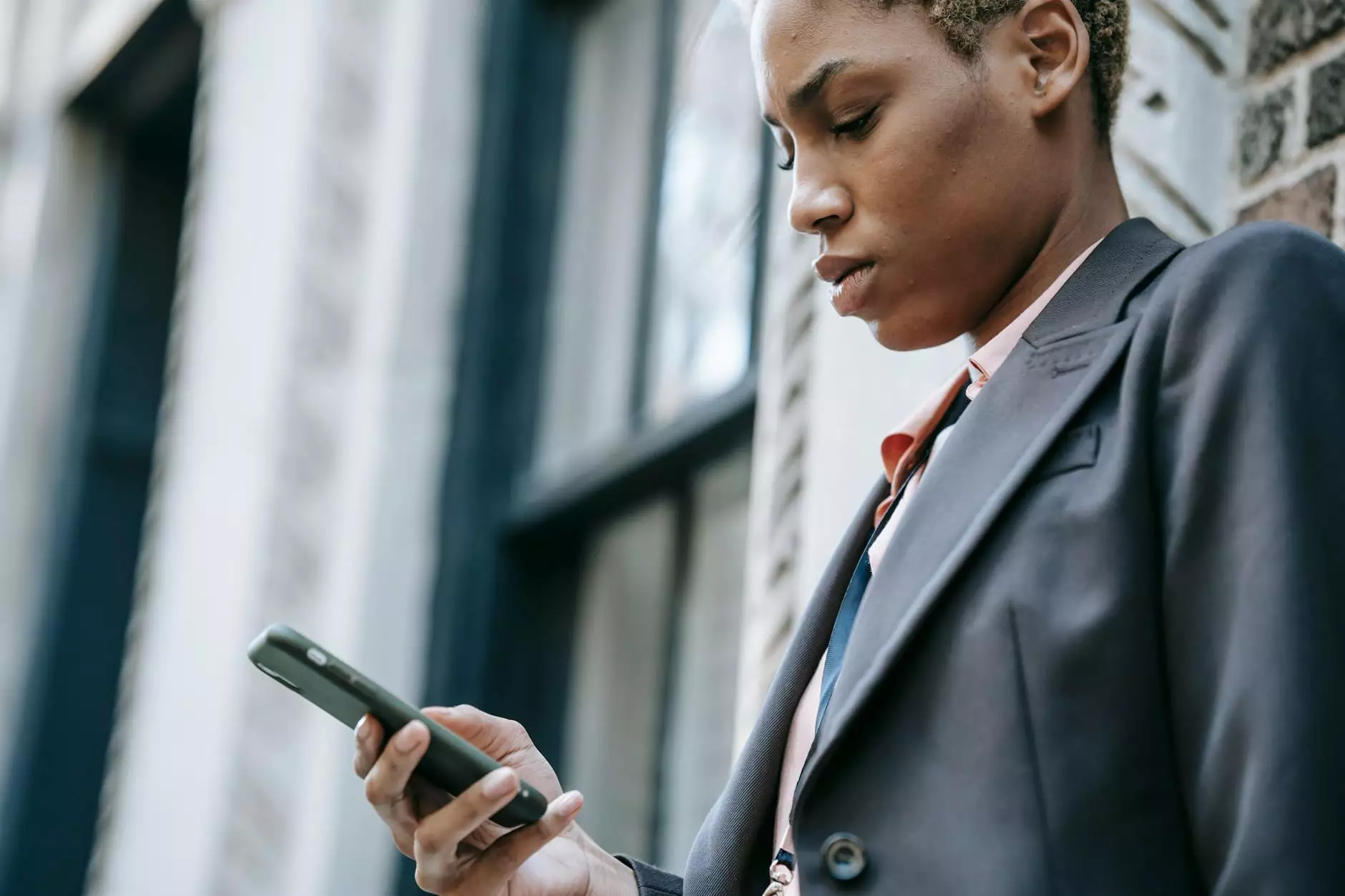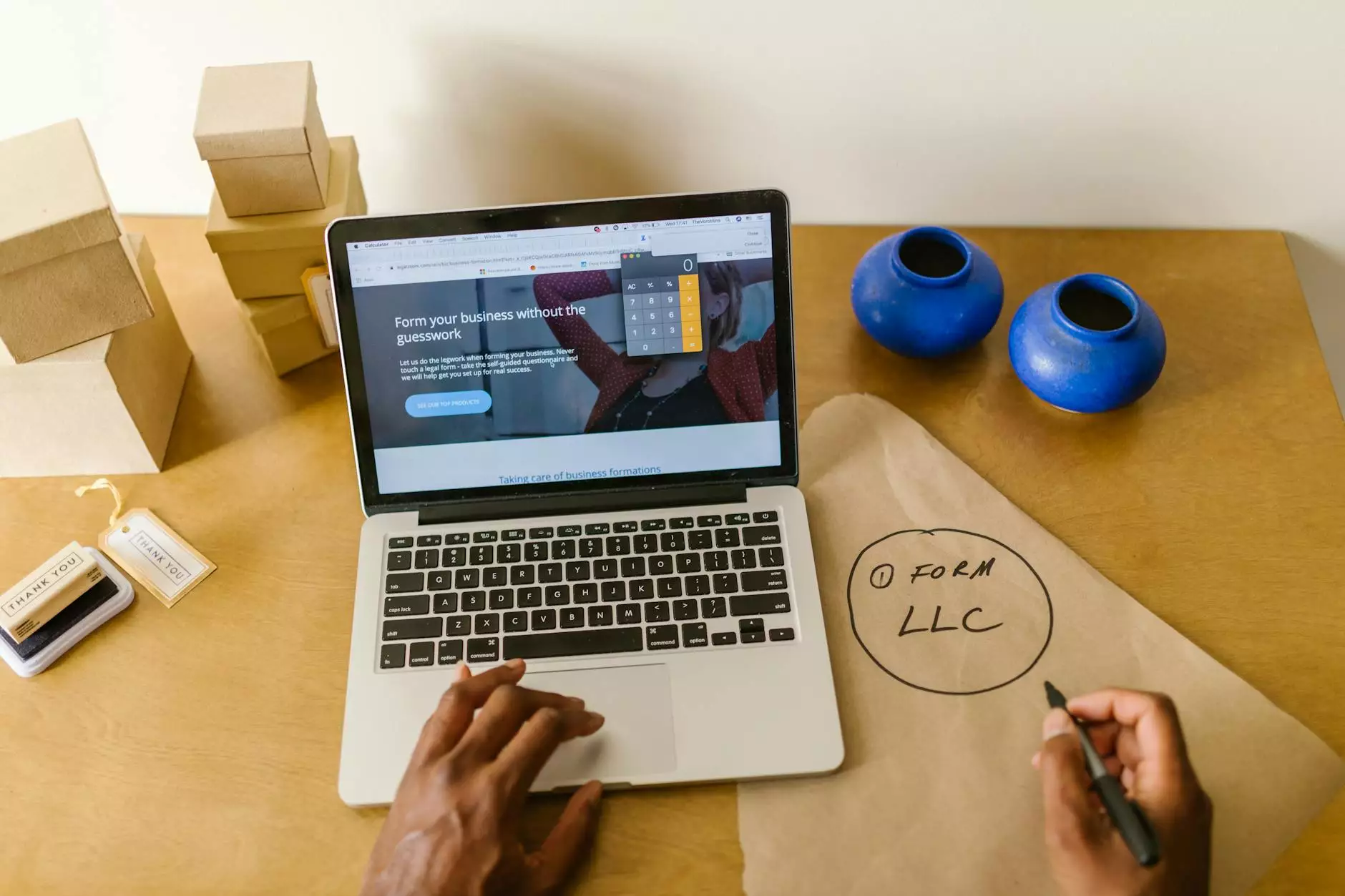How to Set Up Avalara App to Manage Taxes | PinnacleCart
Accepting Credit Card Payments
Enhance Your eCommerce Tax Management with Avalara
Welcome to AwesomeWebsites4Free, your go-to resource for comprehensive guides and information on eCommerce solutions. In this article, we will discuss how to set up the powerful Avalara app to efficiently manage taxes for your online store. By implementing Avalara, you can streamline your tax compliance process, minimize errors, and ensure seamless operations.
Why Choose Avalara for Tax Management?
Avalara is a leading tax compliance software that automates and simplifies tax management for eCommerce businesses. With its robust features and integrations, it has become a trusted solution for merchants across various industries. Here are some key reasons why you should consider using Avalara:
- Accuracy and Compliance: Avalara's advanced technology ensures accurate calculation, reporting, and filing of taxes, helping you stay compliant with complex tax laws and regulations.
- Efficiency and Time Savings: By automating manual tax-related tasks, Avalara saves you valuable time, enabling you to focus on expanding your business instead of dealing with tax complexities.
- Seamless Integration: Avalara seamlessly integrates with popular eCommerce platforms, including PinnacleCart, allowing for easy setup and real-time tax calculations.
- Global Tax Management: If you sell internationally, Avalara's global tax management capabilities simplify cross-border taxation, ensuring accurate calculations across different regions.
- Audit Support: Avalara provides robust audit support, helping you prepare and manage tax audits efficiently.
Setting Up Avalara with PinnacleCart
If you have an eCommerce store on PinnacleCart and want to harness the power of Avalara for tax management, follow the step-by-step guide below:
Step 1: Create an Avalara Account
The first step is to create an Avalara account. Visit the Avalara website and sign up for an account suitable for your business needs. You may need to provide some basic details about your business during the registration process.
Step 2: Install the Avalara Connector App
Once you have an Avalara account, navigate to the PinnacleCart App Store and search for the Avalara Connector App. Install and activate the app on your PinnacleCart store.
Step 3: Connect Avalara to Your PinnacleCart Store
After installing the Avalara Connector App, log in to your Avalara account and obtain the required credentials, such as your Account Number and License Key. Head over to your PinnacleCart admin panel and navigate to the Avalara app settings. Enter the credentials provided by Avalara to establish a secure connection between Avalara and your PinnacleCart store.
Step 4: Configure Tax Settings
Once the connection is established, you can configure the tax settings within the Avalara app. This includes defining tax codes, nexus settings, and any specific tax rules applicable to your business. Take your time to thoroughly review and set up the tax options to align with your unique requirements.
Step 5: Enable Real-Time Tax Calculation
To enable real-time tax calculation, ensure that you have activated the option within the Avalara app settings. This will enable the app to automatically calculate accurate tax rates based on your configured settings and the customer's location.
Step 6: Test and Validate
It is crucial to thoroughly test the Avalara integration before going live. Perform test transactions on your PinnacleCart store and verify if the taxes are being calculated accurately. Take this opportunity to make any necessary adjustments or refinements to the tax settings.
Step 7: Go Live and Monitor
Once you are satisfied with the setup and testing, you can go live with Avalara tax management on your PinnacleCart store. Monitor the tax calculations and ensure they remain accurate and up-to-date. Regularly review and refine your tax settings to accommodate any changes in tax regulations or your business structure.
Tips for Optimizing Avalara Tax Management
While you have successfully set up Avalara for tax management, there are a few additional tips to optimize your tax processes:
- Keep Up with Tax Law Changes: Stay informed about any updates or changes in tax regulations that might impact your business. Avalara usually provides notifications or updates regarding tax law changes, helping you stay compliant.
- Regularly Review Nexus Settings: If your business expands into new states or regions, ensure that your nexus settings within Avalara are up to date. This will ensure accurate tax calculations based on the jurisdictions where you have a physical presence.
- Utilize Avalara's Reporting Features: Take advantage of Avalara's built-in reporting features to generate accurate tax reports for filing purposes and internal analysis. This will save you time and effort during tax seasons.
Conclusion
Avalara offers a powerful solution for managing taxes in your eCommerce business. By following the step-by-step instructions outlined in this guide, you can effectively integrate Avalara with your PinnacleCart store and streamline your tax management processes. Don't underestimate the importance of accurate tax compliance, as it can save you from legal issues and help establish trust with your customers. If you have any questions or need further assistance, feel free to reach out to our expert team at AwesomeWebsites4Free. We are here to help!