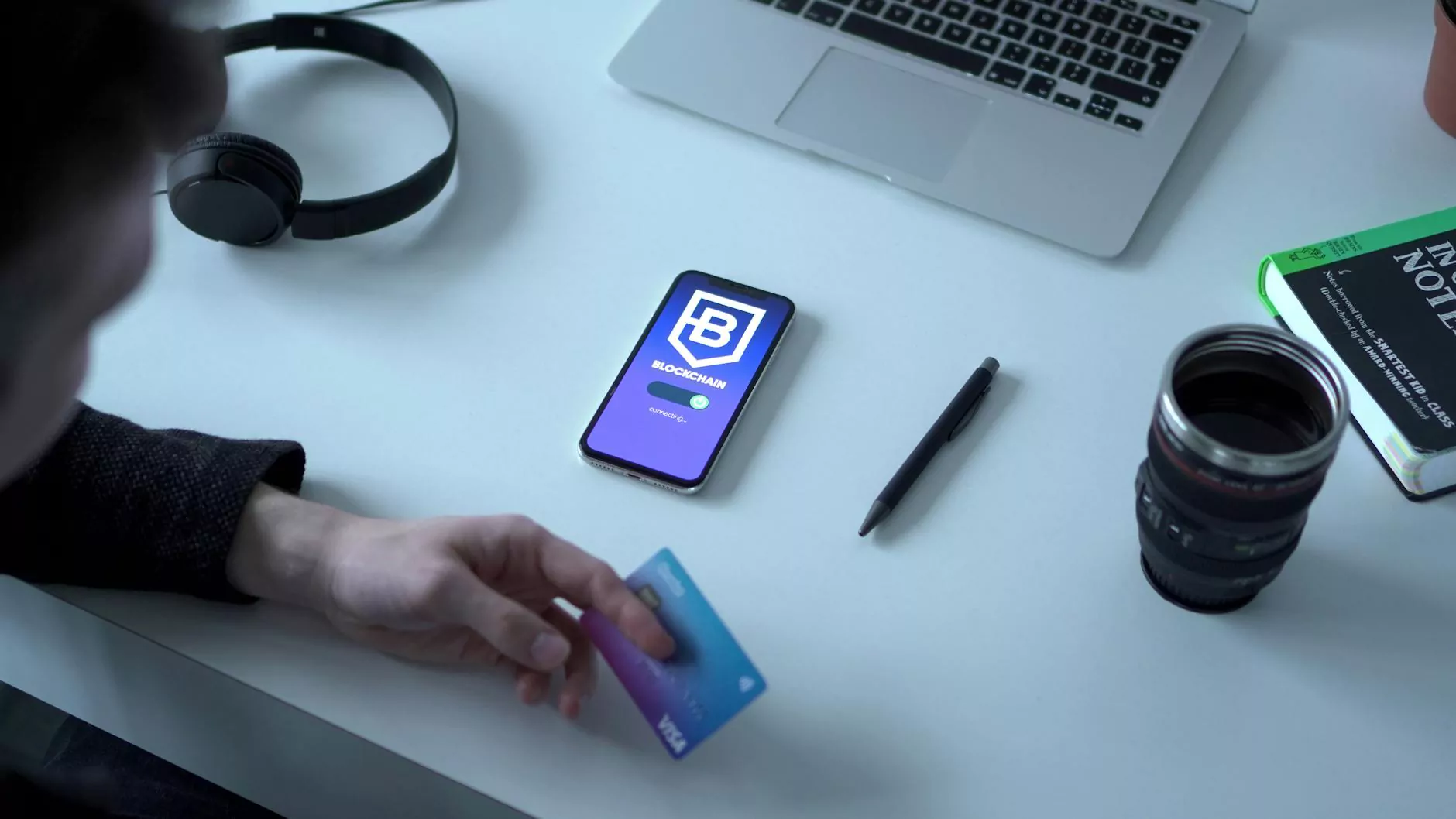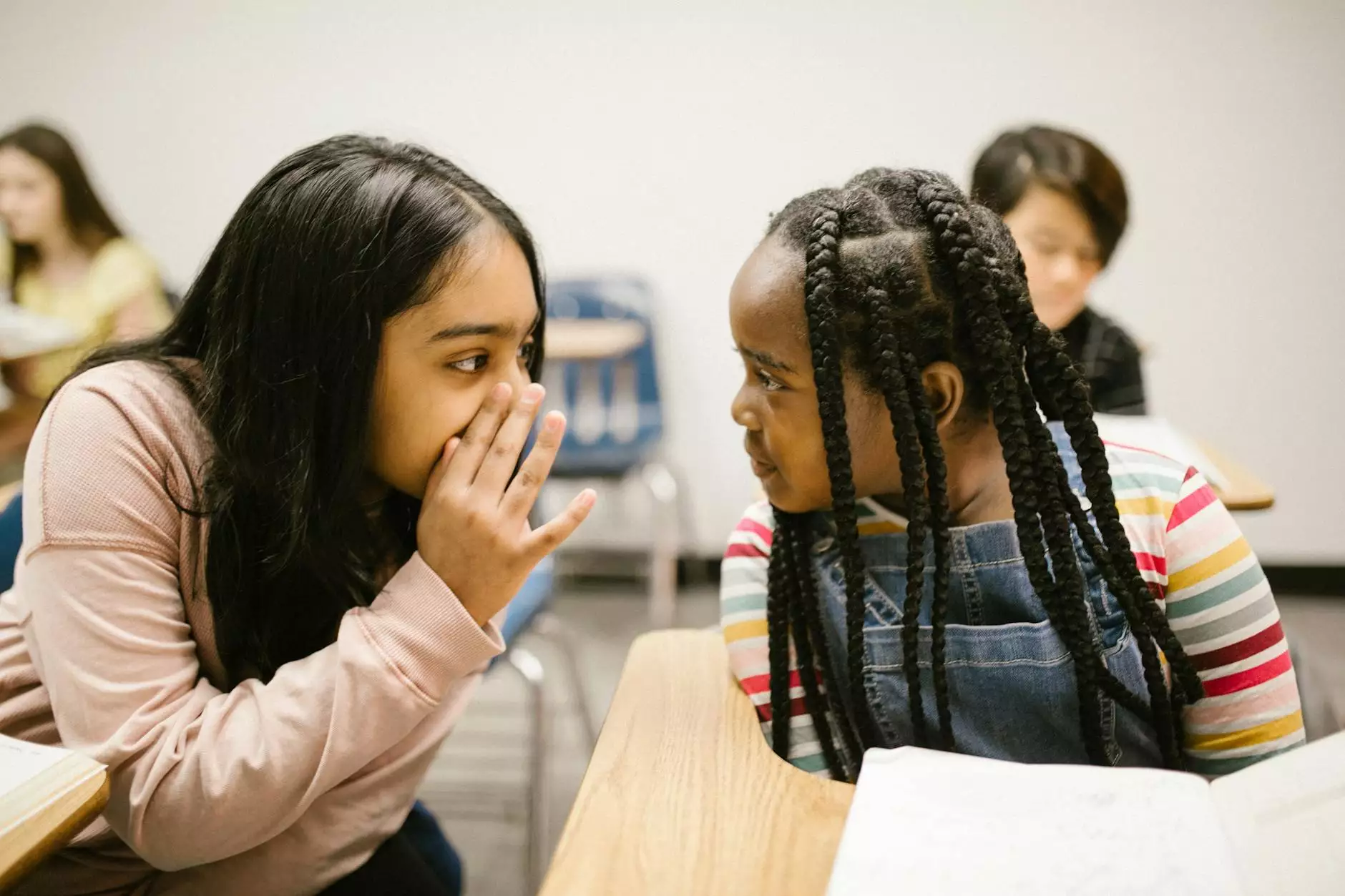Adding UPS Shipping Method to Your Store
eCommerce Integration
The Importance of Efficient Shipping in eCommerce
As an eCommerce business owner, you understand the crucial role that shipping plays in providing a positive customer experience. Seamless and reliable shipping methods contribute to customer satisfaction and repeat purchases, while unexpected costs or delays can lead to dissatisfaction and cart abandonment.
Introducing UPS Shipping for Your PinnacleCart Store
At AwesomeWebsites4Free, we strive to help you optimize your online store for success. In line with that goal, we have created a comprehensive guide on how to add UPS shipping method to your PinnacleCart store, ensuring that you provide efficient and reliable shipping options to your customers.
Step-by-Step Guide
Step 1: Accessing Your PinnacleCart Dashboard
To begin, log in to your PinnacleCart account and navigate to the admin dashboard. This is where you'll make the necessary changes to enable UPS as a shipping method for your store.
Step 2: Navigating to the Shipping Settings
Once you are on the admin dashboard, find the "Settings" tab and click on it. From the dropdown menu, select "Shipping" to access the shipping settings page.
Step 3: Enabling UPS Shipping
On the shipping settings page, you'll find a list of available shipping methods. Locate the UPS shipping option and toggle the switch to enable it. Make sure to save your changes to apply the settings.
Step 4: Configuring UPS Shipping Settings
With the UPS shipping method enabled, you'll need to configure the settings to ensure accurate shipping rates and delivery options for your customers. Click on the "Configure" button next to the UPS option to access the configuration page.
Step 5: API Integration and Credentials
To establish a connection between your PinnacleCart store and UPS, you'll need to enter the necessary API integration details and credentials. This includes the UPS account number, access key, and more. This information allows your store to retrieve real-time shipping rates and generate shipping labels.
Step 6: Customizing Shipping Options
Once the API integration is complete, you can proceed to customize the shipping options based on your business requirements. You can set the handling fees, add handling time for order processing, and even specify any minimum or maximum order weight for UPS shipping.
Step 7: Testing and Finalizing
Before making your UPS shipping option live, it's essential to conduct thorough testing. Place test orders with different addresses and weights to ensure accurate rates and seamless integration. Once you are satisfied with the results, save your changes and make the UPS shipping method available to your customers.
Benefits of Offering UPS Shipping
Integrating UPS as a shipping option in your PinnacleCart store brings numerous benefits to your eCommerce business:
- Reliability: UPS is known for its efficiency and reliability, ensuring that your customers receive their orders intact and on time.
- International Reach: With UPS, you can easily expand your customer base globally, offering shipping to various countries and regions.
- Real-Time Tracking: UPS provides robust tracking capabilities, allowing you and your customers to monitor the progress of shipments in real-time.
- Shipping Insurance: UPS offers insurance options that provide coverage for lost or damaged packages, offering you and your customers peace of mind.
- Shipping Cost Savings: By leveraging UPS's competitive shipping rates, you can potentially save on shipping costs and optimize your overall profit margins.
Conclusion
Incorporating UPS shipping into your PinnacleCart store is a strategic move to enhance your customer experience, streamline your shipping processes, and expand your business's reach. By following our step-by-step guide, you can easily add UPS as a shipping method and unlock the benefits that come with offering reliable and efficient shipping options to your valued customers.