How to Set up a Gmail Account
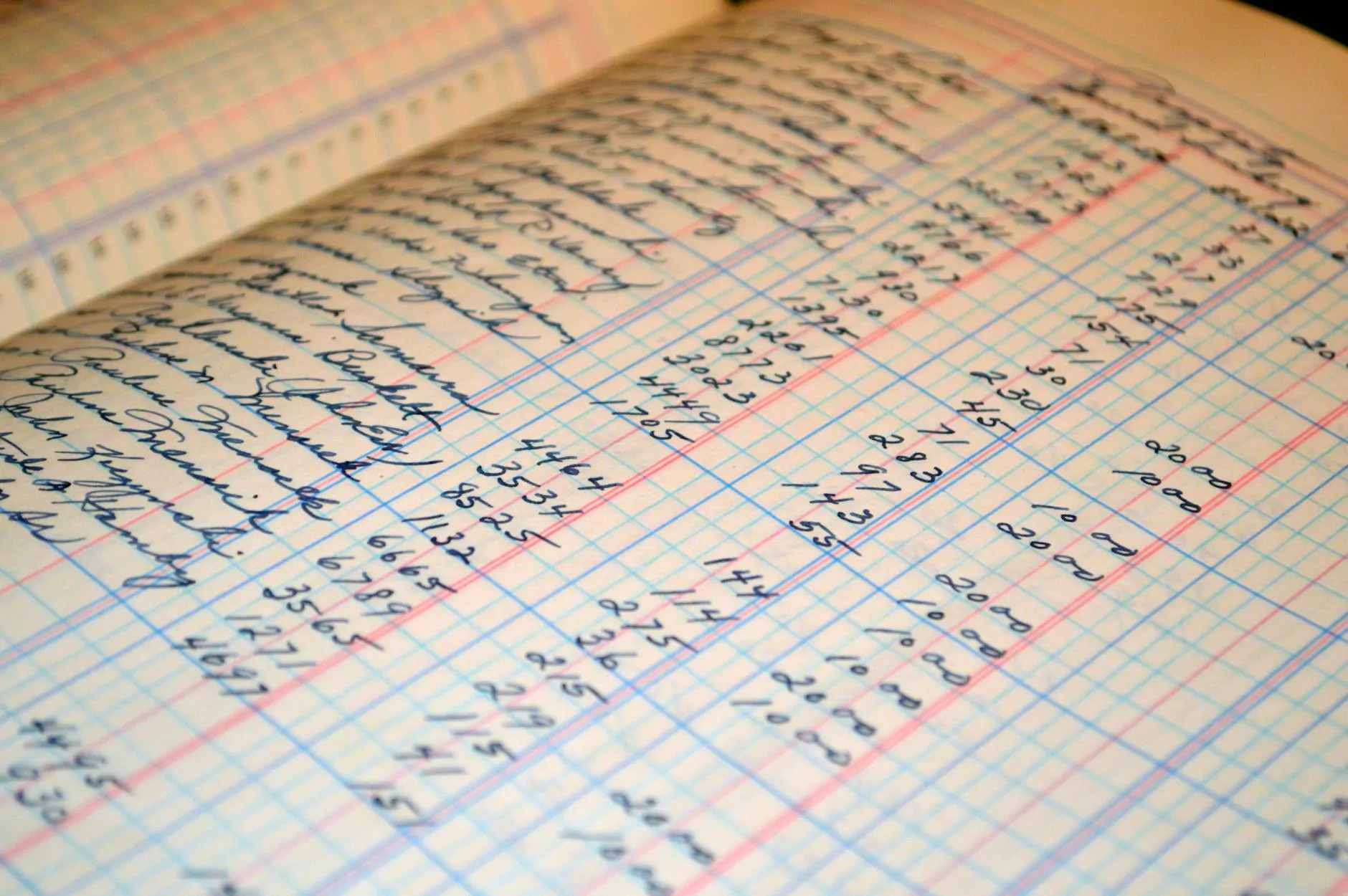
Welcome to AwesomeWebsites4Free, your leading resource for all things eCommerce & Shopping. In this guide, we will take you through the step-by-step process of setting up a Gmail account, complete with all the customization options available to make your email management a breeze. By the end of this tutorial, you will be ready to fully utilize the power of Gmail for both personal and professional use.
Why Choose Gmail?
Before we delve into the setup process, let's discuss why Gmail is the ultimate email provider for both individuals and businesses. With its intuitive interface, robust security measures, and seamless integration with other Google services, Gmail offers a user-friendly experience that is hard to beat.
Whether you are an online shopper, a small business owner, or simply someone who wants a reliable and feature-rich email service, Gmail has you covered. From its advanced spam filtering and powerful search capabilities to its cloud storage and collaborative features, Gmail provides a comprehensive solution for all your email needs.
Step 1: Creating Your Gmail Account
To begin, navigate to the Gmail account creation page on the official Google website. Here, you will be prompted to enter your personal details, including your desired email address and password. Make sure to choose a strong password that includes a combination of letters, numbers, and special characters to ensure the security of your account.
Once you have entered your details, click on the "Next" button to proceed. If your chosen email address is already taken, you will be prompted to select an alternative or try a unique variation. It is important to choose an email address that reflects your identity or brand and is easy for others to remember.
Step 2: Customizing Your Gmail Account
After creating your account, you can personalize your Gmail experience by customizing various settings and features. Let's explore some of the key customization options:
2.1. Profile Picture
Your profile picture is the visual representation of your Gmail account. It helps others recognize you when communicating via email or collaborating on shared documents. To add or change your profile picture, click on the circular image icon located in the top-right corner of your Gmail dashboard. Select "Change" and follow the prompts to upload a new picture from your computer or choose one from Google's extensive collection of default avatars.
2.2. Inbox Organization
Gmail offers multiple options to organize and manage your inbox effectively. From the default "Primary" inbox, which separates important emails from promotional content, to custom labels, filters, and tabs, you can leverage these features to ensure your inbox remains clutter-free and well-organized. Take the time to explore these options and tailor them to your specific needs and preferences.
2.3. Display Density
Gmail gives you the flexibility to choose the display density that suits your viewing preferences. Whether you prefer a comfortable view with a spacious layout or a compact view that fits more emails on the screen, Gmail has you covered. You can adjust the display density by clicking on the gear icon located in the top-right corner of your Gmail dashboard, selecting "Display density," and choosing your desired option from the dropdown menu.
Step 3: Exploring Gmail Features
Now that your Gmail account is set up and customized, let's dive into the plethora of features and tools that await you:
3.1. Composing and Sending Emails
The heart and soul of Gmail is its robust email composition and sending capabilities. With a clean and intuitive interface, Gmail allows you to craft personalized emails using various formatting options such as font styles, colors, and sizes. You can also attach files, incorporate hyperlinks, and even schedule emails to be sent at a later time.
3.2. Managing Contacts
Gmail seamlessly integrates with Google Contacts, offering a centralized location for managing and organizing your contact list. From importing contacts from other email accounts to creating groups and labels, Gmail provides a comprehensive set of tools to streamline your communication processes and keep your contacts organized.
3.3. Calendar Integration
Stay organized with Gmail's built-in calendar integration. Sync your Gmail account with Google Calendar to effortlessly schedule meetings, set reminders, and receive notifications. With the ability to create multiple calendars, share events with others, and receive event invitations directly in your inbox, Gmail becomes your ultimate productivity hub.
3.4. Collaboration and Sharing
With Gmail, collaboration becomes seamless. Leverage Google Drive's integration to share files and folders with colleagues or friends. By granting specific access permissions, you can ensure that only authorized individuals can view or edit your shared content. Gmail's real-time collaboration features, such as simultaneous editing and commenting, allow for efficient teamwork and idea exchange.
Conclusion
Congratulations! You have successfully set up your Gmail account and explored its extensive features. By following this guide, you are now equipped with the knowledge to make the most out of your Gmail experience. Whether you use it for personal correspondence or business communication, Gmail offers a reliable, secure, and feature-rich platform to streamline your email management and enhance your productivity.
At AwesomeWebsites4Free, we are committed to providing you with the most comprehensive and up-to-date guides to optimize your eCommerce and shopping experience. Stay tuned for more tutorials and resources to help you make the most out of your online endeavors.




