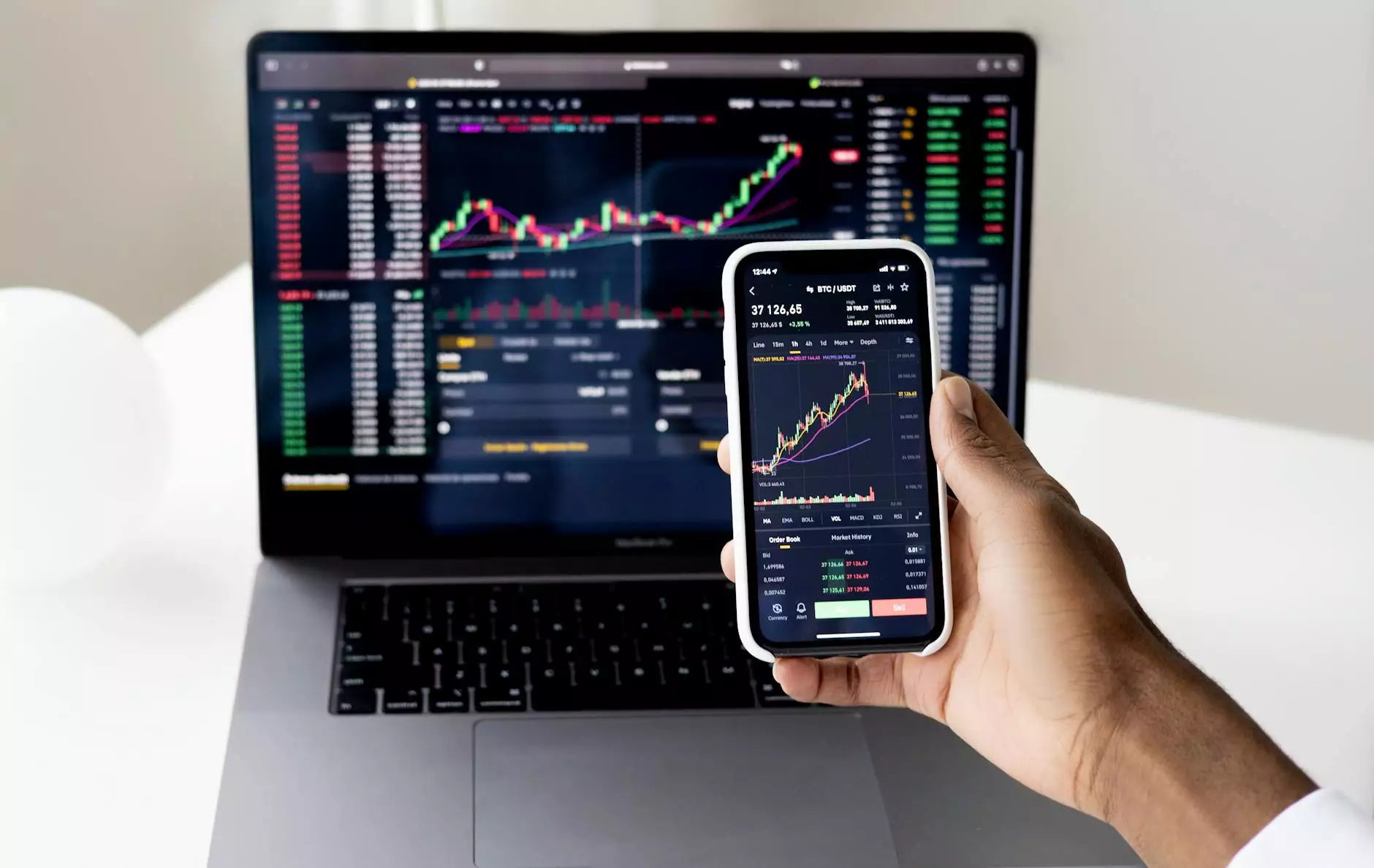How to Connect FTP with CuteFTP – A Comprehensive Guide
Programming and Development
Introduction
Welcome to AwesomeWebsites4Free's comprehensive guide on connecting FTP with CuteFTP. This guide is specifically designed for individuals seeking assistance with FTP connections in the eCommerce & Shopping sector. By following the steps outlined below, you will be able to successfully establish a secure FTP connection and effortlessly manage your website files through CuteFTP.
Understanding FTP (File Transfer Protocol)
In the world of website management, FTP is an essential tool for transferring files between your local computer and your web server. FTP ensures a smooth and secure file transfer, allowing you to update, modify, and organize your website's content effortlessly.
Getting Started
To begin, you need to install CuteFTP on your computer. Download the latest version of CuteFTP from the official website and follow the installation instructions provided. Once you have successfully installed CuteFTP, follow the steps below to establish an FTP connection:
Step 1: Launch CuteFTP and Create a New Connection
Open CuteFTP and click on the "File" menu. Select "New" and then "FTP Site." This will open the Site Manager, where you can manage your FTP connections.
Step 2: Fill in Connection Details
In the Site Manager, click on the "General" tab and enter a name for your FTP connection, such as "My Website FTP." In the "Host Address" field, input your website's FTP server address. If you're unsure of the address, contact your web hosting provider for assistance.
Step 3: Enter Login Credentials
Switch to the "Login" tab and enter your FTP username and password provided by your web hosting provider. Select the appropriate "Connection Type" based on your hosting server's requirements (FTP, SFTP, FTPS). If you're unsure, consult your hosting provider or refer to their documentation.
Step 4: Configure Advanced Settings (Optional)
If your hosting provider requires specific advanced settings, you can configure them in the "Advanced" tab of the Site Manager. These settings might include port numbers, passive mode, or SSL/TLS options. Ensure that you have the correct settings to establish a successful connection.
Step 5: Test and Save the Connection
Click on the "Connect" button in the Site Manager to initiate the connection test. CuteFTP will attempt to connect to your FTP server with the provided credentials. If the connection is successful, save the connection details by clicking "OK" in the Site Manager.
Managing Your Website Files with CuteFTP
Now that you have established a successful FTP connection using CuteFTP let's explore some basic file management functions:
Uploading Files
To upload files from your local computer to the web server, navigate to the directory on your local computer where the files are stored. In the CuteFTP interface, browse to the desired destination directory on the web server. Select the files you wish to upload and click on the "Upload" button. CuteFTP will transfer the files to the specified remote directory.
Downloading Files
If you want to download files from the web server to your local computer, navigate to the directory on the web server containing the files you need. On the local computer side, browse to the destination directory where you want to save the downloaded files. Select the files from the remote directory and click on the "Download" button. CuteFTP will transfer the files to your local computer.
Renaming and Deleting Files
CuteFTP enables you to easily rename or delete files on your web server. Simply select the file you want to rename or delete in the remote directory and right-click on it. From the context menu, choose the desired option (Rename or Delete), and CuteFTP will carry out the action accordingly.
Conclusion
Congratulations! You have successfully learned how to establish an FTP connection with CuteFTP and manage your website files effortlessly. By following our comprehensive guide, you can now transfer files between your local computer and web server with ease, saving you valuable time and effort. If you encounter any issues or have further questions, don't hesitate to reach out to our dedicated support team for assistance. Start utilizing CuteFTP today and take your eCommerce & Shopping website to new heights!