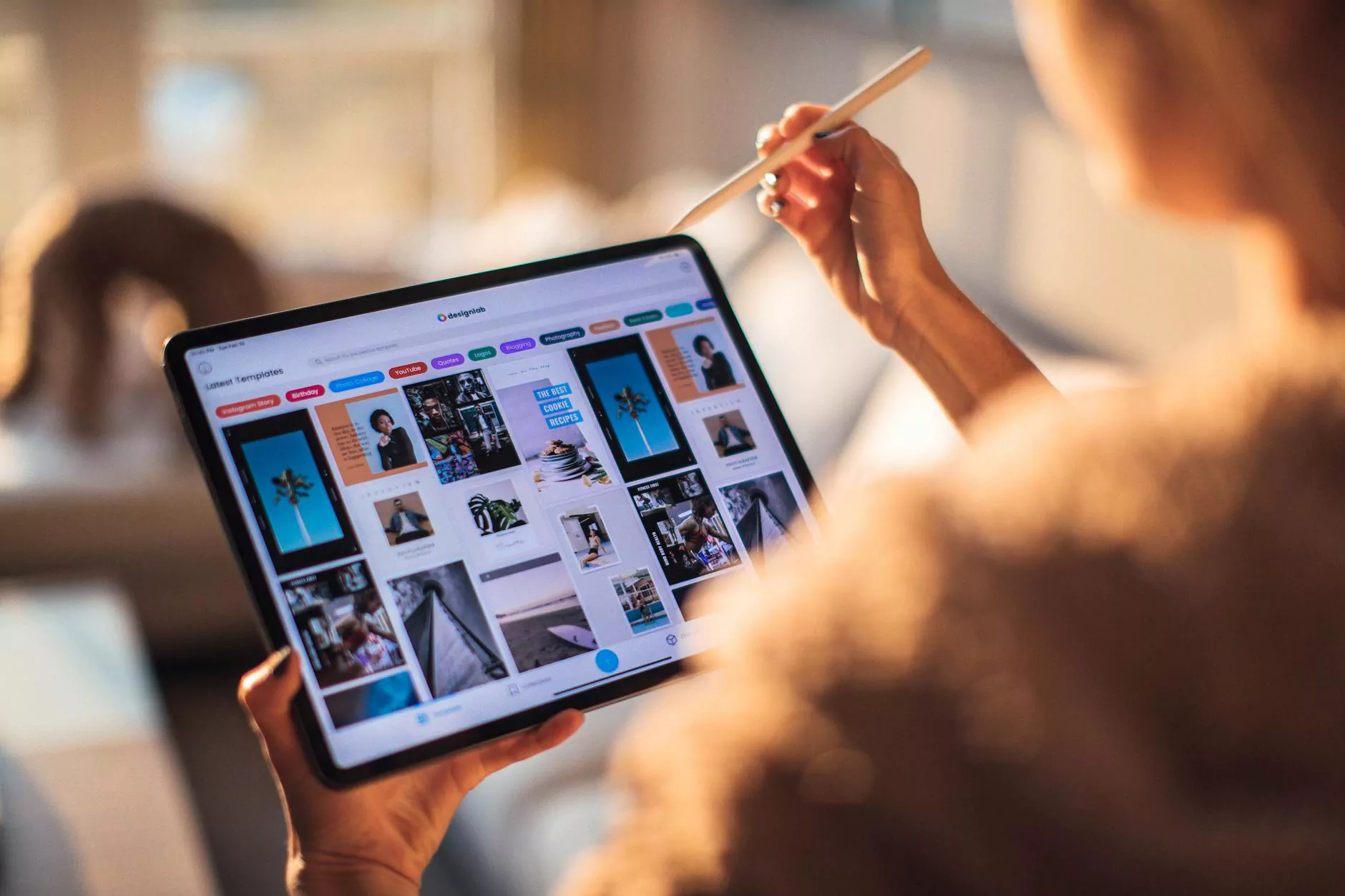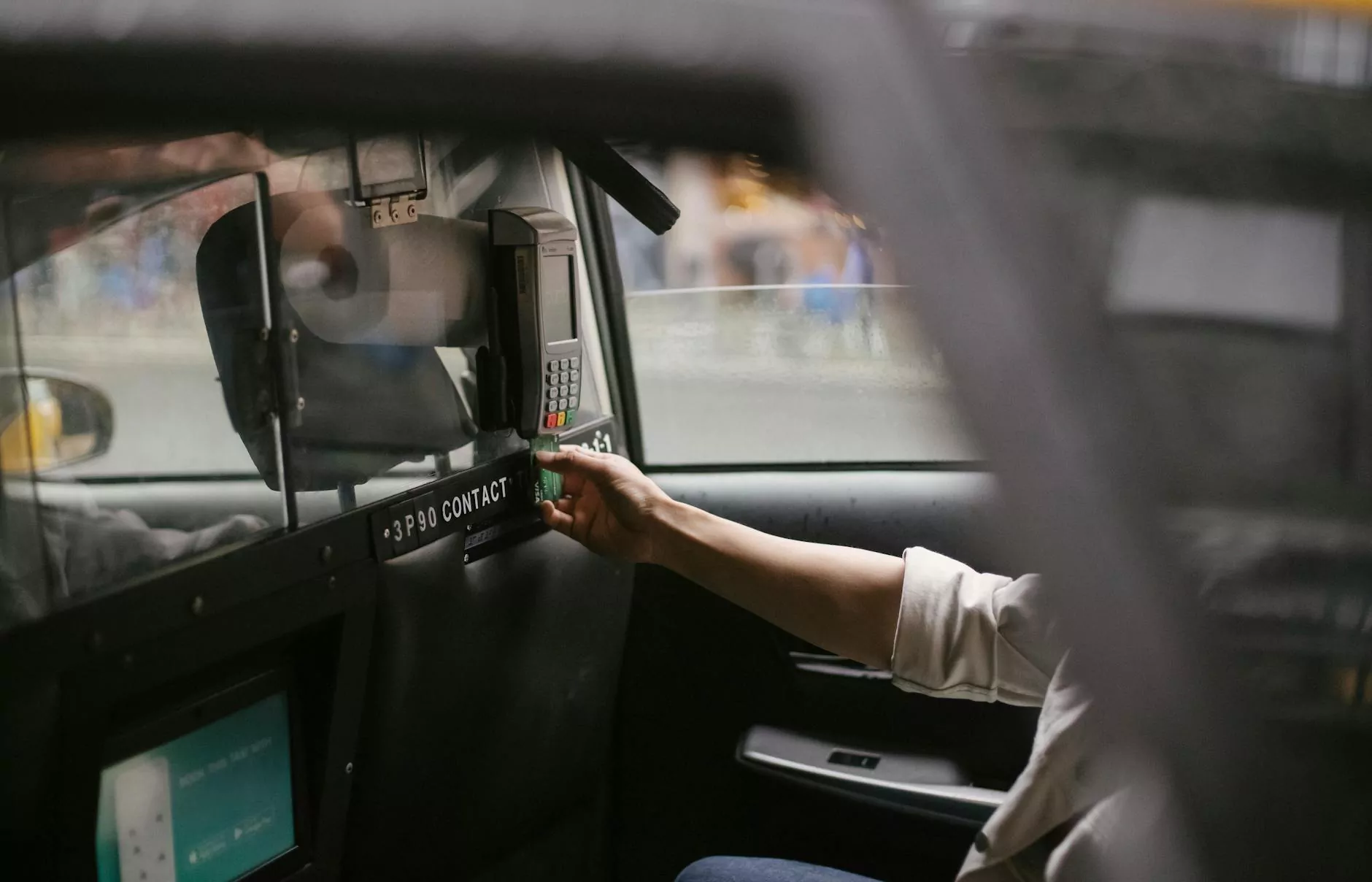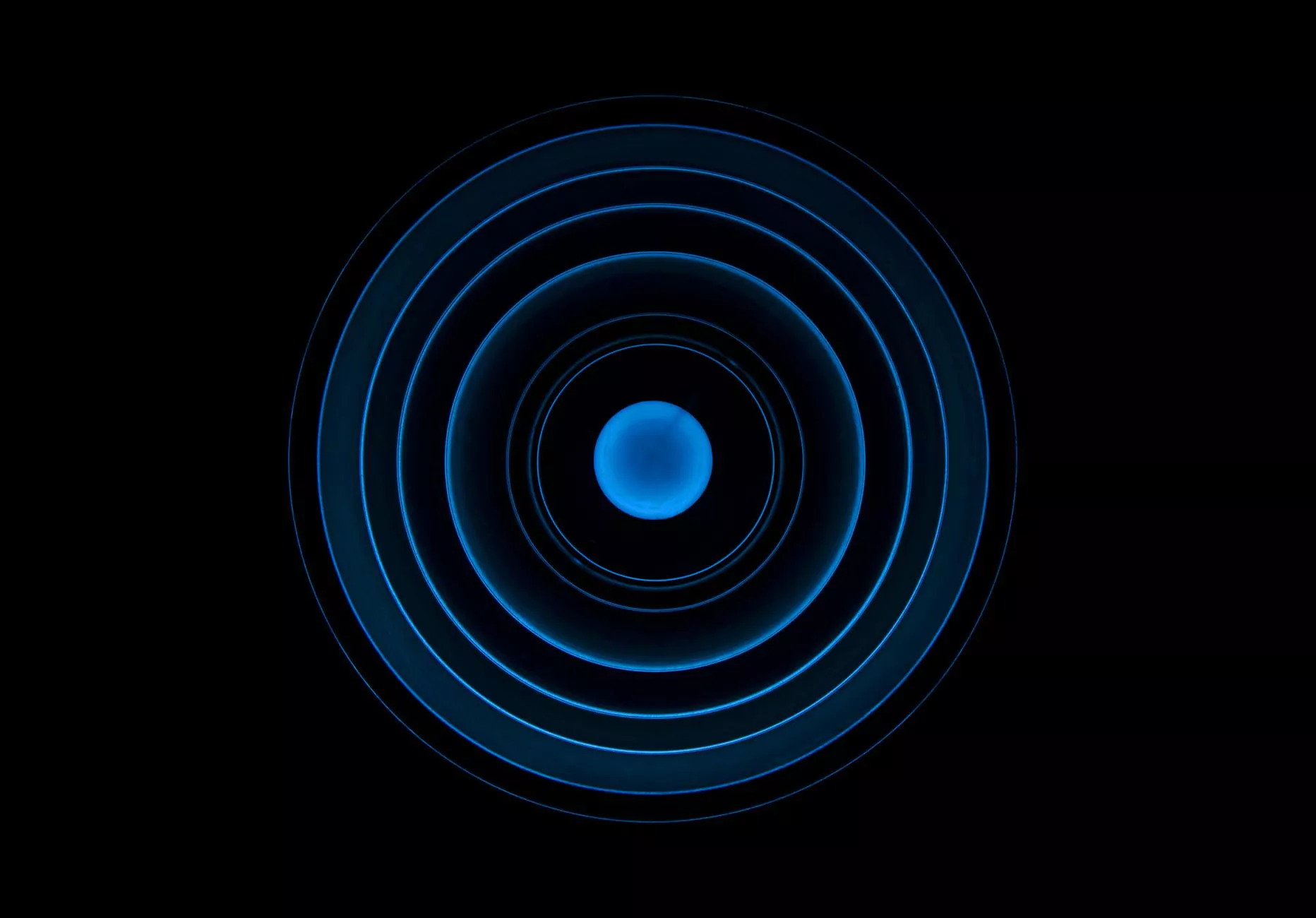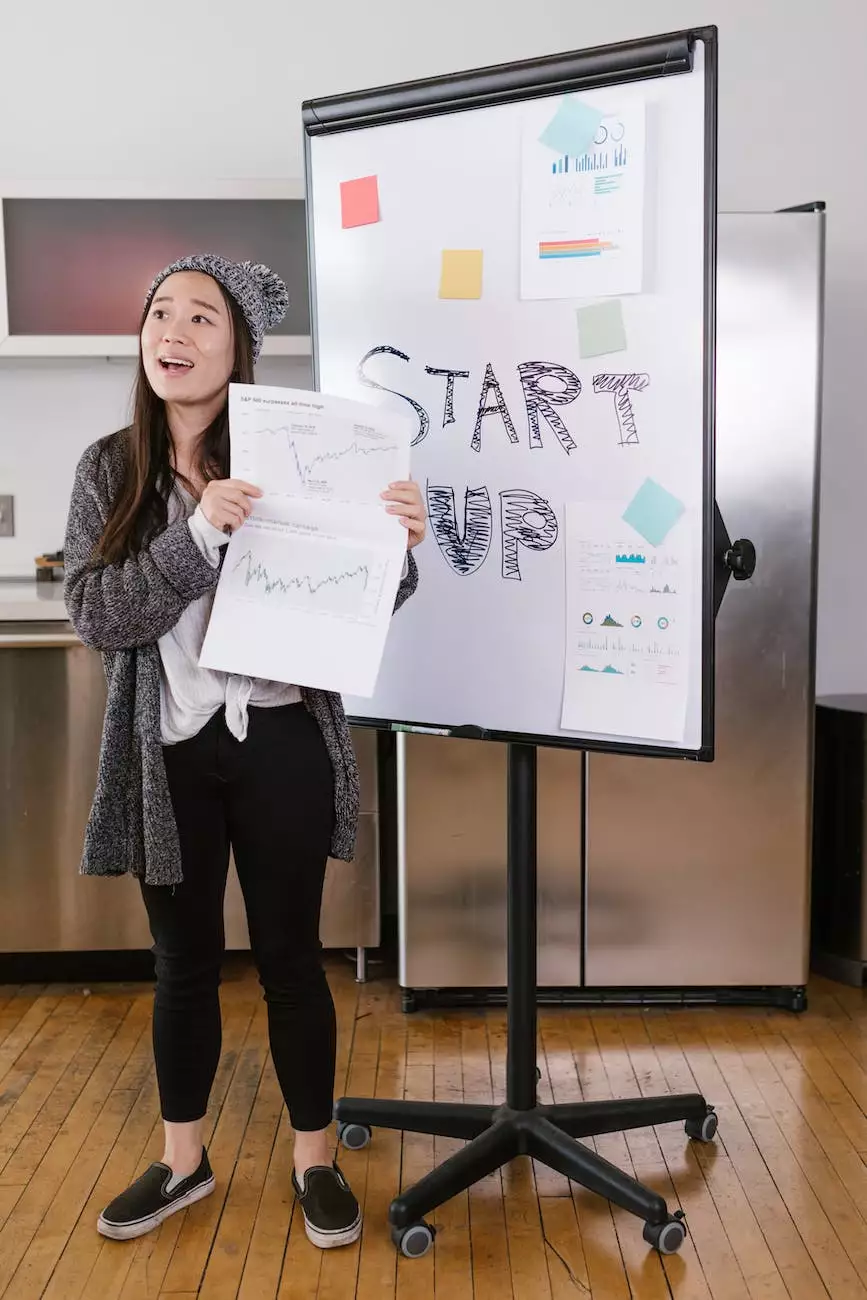How to Set Up 2Checkout.com Payment Gateway
Accepting Credit Card Payments
Introduction
Welcome to AwesomeWebsites4Free's comprehensive guide on how to set up the 2Checkout.com payment gateway for your eCommerce website. In this article, we will provide you with the detailed steps necessary to optimize your online payment system and ensure a seamless transaction process.
Why Choose 2Checkout.com?
2Checkout.com is a leading global payment platform that offers a wide range of features and benefits for eCommerce businesses. Here are some reasons why you should consider integrating 2Checkout.com as your preferred payment gateway:
- Global Expansion: With support for more than 180 countries and various payment methods, 2Checkout.com allows you to expand your customer base globally.
- Secure Transactions: Rest assured knowing that every transaction made through 2Checkout.com is protected by advanced security measures, ensuring the safety of your customers' financial information.
- Easy Integration: 2Checkout.com provides user-friendly APIs and plugins, making it simple to integrate their payment gateway with your eCommerce platform, regardless of your technical expertise.
- Multiple Payment Methods: By using 2Checkout.com, you can offer your customers a wide variety of payment options, including credit cards, PayPal, and more.
- Advanced Reporting and Analytics: Gain valuable insights into your business performance with 2Checkout.com's comprehensive reporting and analytics tools.
Step-by-Step Guide: How to Set Up 2Checkout.com
Step 1: Sign Up for a 2Checkout.com Account
The first step to setting up 2Checkout.com is creating an account. Visit the official 2Checkout.com website and click on the "Sign Up" button. Fill in the required information and follow the instructions to complete the registration process.
Step 2: Configure Your Account Settings
After creating your account, you will need to configure various settings to meet your business requirements. This includes setting up your business profile, payment methods, currencies, and integrating with your eCommerce platform.
Step 3: Customize Your Payment Gateway
Once you have configured your account settings, it's time to customize your payment gateway. This involves designing and branding your checkout page, adding custom fields, and configuring automated emails to enhance the overall customer experience.
Step 4: Test Your Integration
Before going live with your 2Checkout.com payment gateway, it's essential to thoroughly test the integration. This ensures that all payment methods, security measures, and transaction processes are functioning correctly. Make a few test transactions to verify everything is in order.
Step 5: Go Live and Monitor Performance
Once you've successfully tested your integration, it's time to go live! Launch your 2Checkout.com payment gateway and closely monitor its performance. Continuously review the reports and analytics provided by 2Checkout.com to identify any areas for improvement and optimize your payment system to maximize conversions.
Conclusion
Congratulations! You have now learned how to set up the 2Checkout.com payment gateway for your eCommerce website. By following this step-by-step guide provided by AwesomeWebsites4Free, you have optimized your online payment system and are ready to offer your customers a secure and reliable payment experience. Start accepting payments globally and watch your business grow!
Additional Resources
For more information and resources on eCommerce and online payment systems, be sure to check out the following articles:
- How to Optimize Your Checkout Process for Higher Conversions
- Choosing the Right Payment Gateway for Your eCommerce Website
- Ensuring a Secure Payment Environment for Your Customers