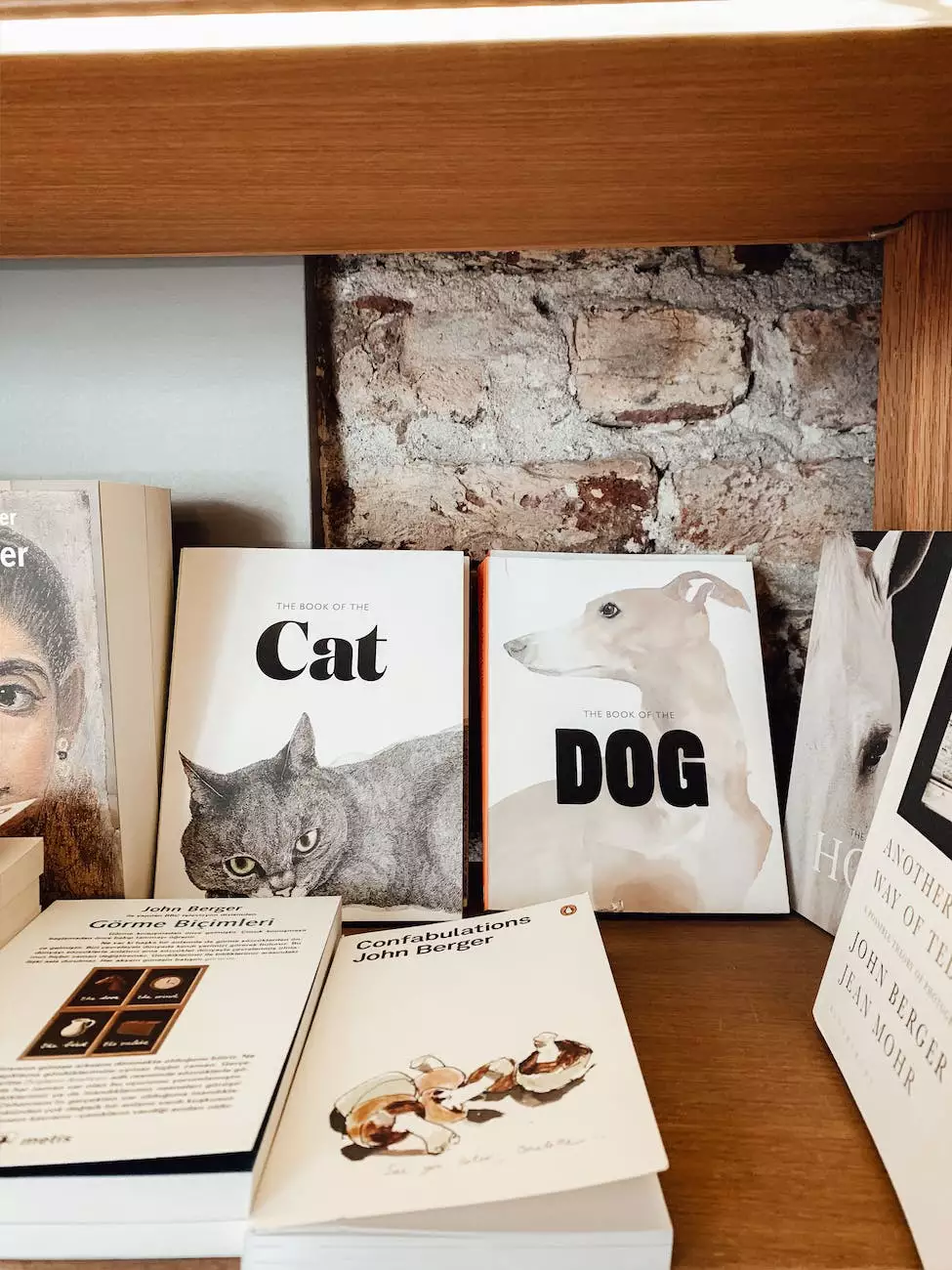How to Add a Rapid SSL Logo to Your Site
Programming and Development
Gaining the trust of your customers is paramount when running an eCommerce website. One effective way to enhance the security and credibility of your online store is by featuring the Rapid SSL logo on your site. In this comprehensive guide brought to you by AwesomeWebsites4Free, you'll learn how to easily add a Rapid SSL logo to your eCommerce website. Let's dive in!
Step 1: Accessing the Rapid SSL Logo
The first step in adding a Rapid SSL logo to your site is to access the logo files. To do this, follow these simple instructions:
- Visit the official Rapid SSL website
- Navigate to the "Support" or "Resources" section
- Search for the appropriate logo format for your website (e.g., PNG or SVG)
- Download the logo file to your computer
Step 2: Uploading the Logo to Your Website
Now that you have the Rapid SSL logo file, it's time to upload it to your eCommerce website. Depending on the platform you are using, the process may vary slightly, but the general steps remain the same:
- Log in to your website's backend or content management system
- Navigate to the section where you can upload images or manage your website's design
- Locate the appropriate area where you want to display the Rapid SSL logo (e.g., site footer, checkout page)
- Click on the designated area to upload the logo file from your computer
- Adjust the size and placement of the logo if necessary
- Save the changes
Step 3: Linking the Logo to Your SSL Certificate
To ensure that the Rapid SSL logo is not just a static image, but also a trust symbol that visitors can click on for verification, you need to link it to your SSL certificate. Follow these steps:
- Access your website's backend or content management system
- Locate the HTML code or scripting area where you can edit website elements
- Find the section of the website code where the Rapid SSL logo is displayed
- Insert the appropriate anchor tag () around the logo code
- Set the anchor tag's href attribute to your SSL certificate validation URL provided by Rapid SSL
- Save the changes
Step 4: Testing and Verification
After following the above steps, it's crucial to test and verify that the Rapid SSL logo is functioning correctly on your eCommerce website. Here's how:
- Open your website in a web browser
- Navigate to the page where you added the Rapid SSL logo
- Hover over the logo and ensure that it displays a clickable link
- Click on the logo and verify that it redirects to the SSL certificate validation page
- Double-check that the SSL certificate information matches your website's details
Conclusion
By following these straightforward steps, you can easily add a Rapid SSL logo to your eCommerce website, boosting trust and credibility among your customers. Implementing safety measures like SSL certificates is crucial in today's online landscape, and displaying the Rapid SSL logo is a clear indication to your visitors that their data is secure. Take action now and give your customers peace of mind when shopping on your site.
For more tips and tricks on optimizing your eCommerce website and staying ahead in the competitive online landscape, visit AwesomeWebsites4Free's blog. We provide valuable insights and solutions to help you succeed in your eCommerce and shopping endeavors.