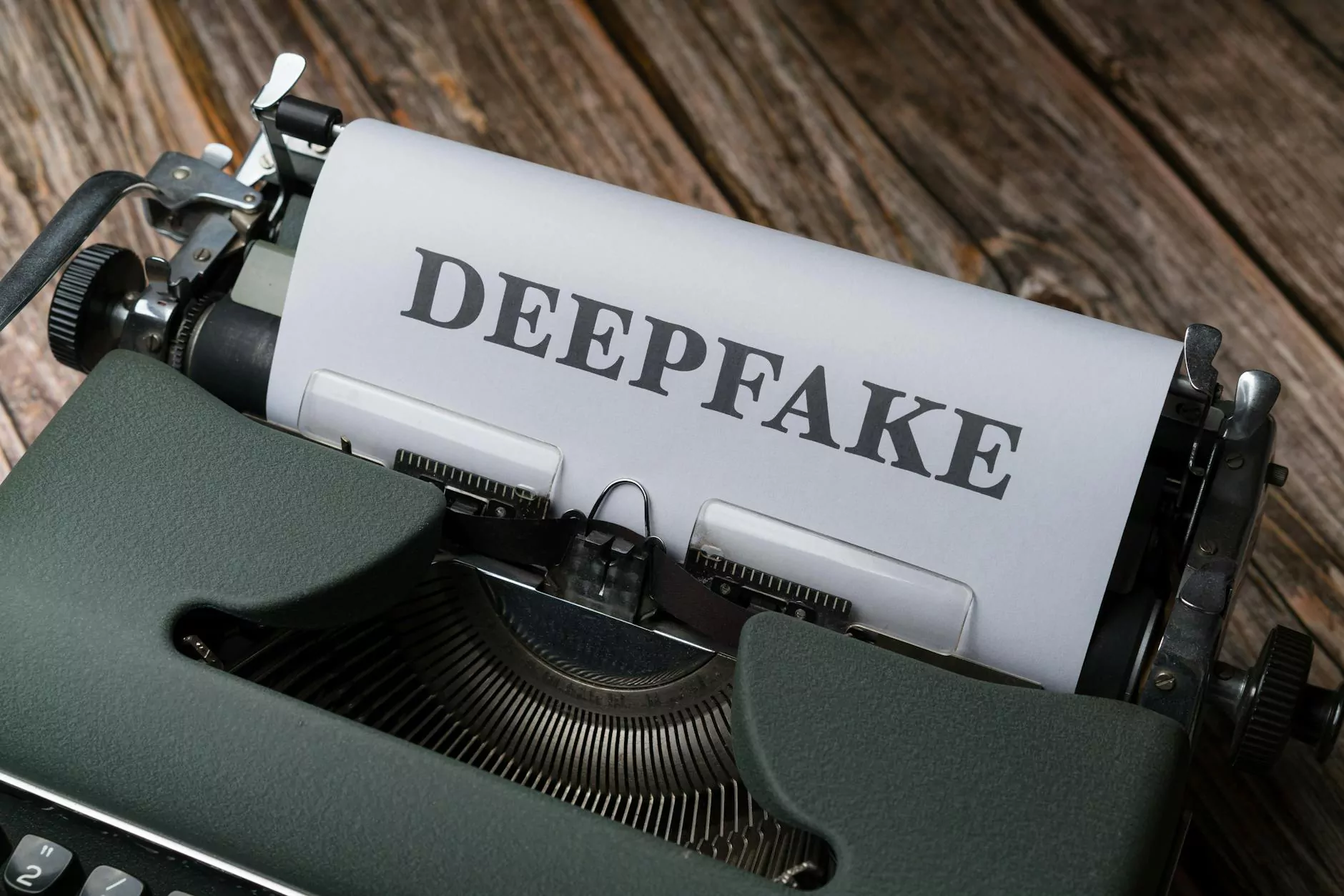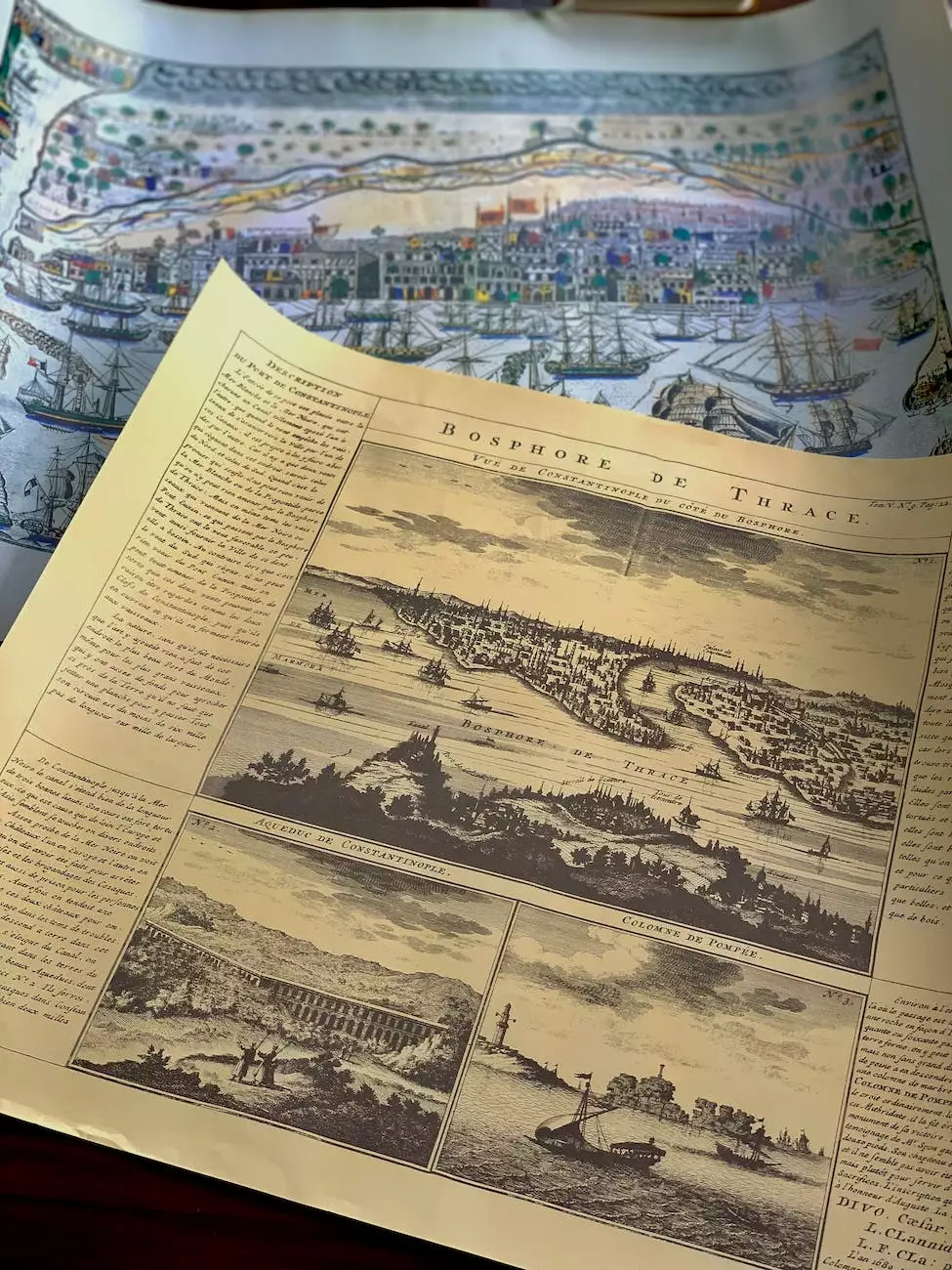Setting Up Webgility for Your Store - PinnacleCart Support
App Development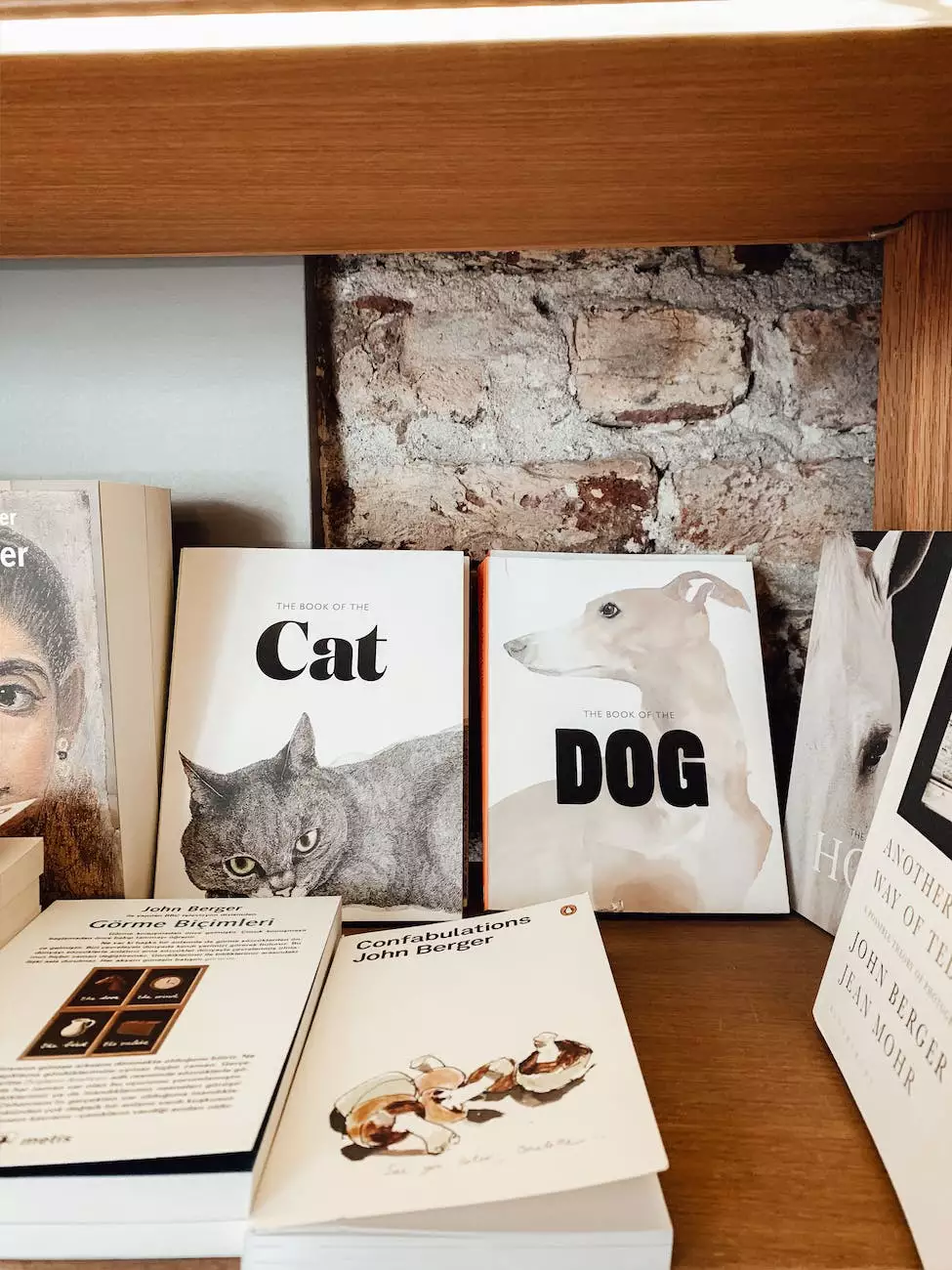
Introduction
Welcome to AwesomeWebsites4Free's comprehensive guide on setting up Webgility for your PinnacleCart powered eCommerce store. In this guide, we will walk you through the step-by-step process of enabling and integrating Webgility into your store, allowing you to streamline your operations and achieve greater efficiency in managing your online business.
Why Choose Webgility?
Before we dive into the setup process, let's take a moment to understand why Webgility is an excellent choice for your store's needs. As a leading eCommerce integration platform, Webgility offers a wide range of features and benefits:
- Seamless Integration: Webgility seamlessly integrates with your PinnacleCart store, ensuring smooth data transfer and synchronization.
- Inventory Management: With Webgility, you can easily manage your inventory, keeping track of stock levels, products, and variations.
- Order Management: Automate your order management process, from capturing orders to updating statuses and generating shipping labels.
- Multichannel Selling: Expand your reach by selling your products on multiple channels, all managed through the unified Webgility platform.
- Automated Bookkeeping: Say goodbye to manual bookkeeping tasks. Webgility automatically syncs your sales and financial data with popular accounting software.
Setting Up Webgility
Now, let's get started with setting up Webgility for your PinnacleCart store. Follow the steps below to ensure a smooth integration:
Step 1: Sign Up for Webgility
The first step is to sign up for a Webgility account. Visit the official Webgility website and navigate to the signup page. Provide the necessary information and choose a suitable plan based on the scale of your business.
Step 2: Connect Webgility with PinnacleCart
Once you have signed up and logged in to your Webgility account, proceed to connect Webgility with your PinnacleCart store. Follow the on-screen instructions, which will guide you through the integration process. You may need to provide your PinnacleCart store's API credentials for the connection to be established successfully.
Step 3: Configure Integration Settings
After successfully connecting Webgility with PinnacleCart, it's time to configure the integration settings. This step allows you to fine-tune how Webgility interacts with your store. Take your time to explore the available options and customize them to align with your business requirements.
Step 4: Set Up Inventory Sync
Efficient inventory management is crucial to the success of any eCommerce business. With Webgility, you can easily sync your inventory data between PinnacleCart and other marketplaces or platforms you sell on. Configure the inventory sync settings within the Webgility platform, specifying which information should be synchronized and at what intervals.
Step 5: Automate Order Management
Streamline your order management process with Webgility's automation capabilities. Configure the order management settings within Webgility to automatically import new orders, update order statuses, and even generate shipping labels. Save valuable time by eliminating manual tasks and ensuring a seamless order fulfillment experience for your customers.
Step 6: Integrate with Accounting Software
Webgility offers seamless integration with popular accounting software, making financial management a breeze. Connect your preferred accounting software with Webgility, and let it automatically sync your sales and financial data. Say goodbye to manual data entry and reduce the chances of errors in your bookkeeping.
Conclusion
Congratulations! You have successfully set up Webgility for your PinnacleCart powered eCommerce store. By integrating Webgility into your workflows, you can now streamline your operations, manage inventory more efficiently, automate order processing, and keep your financial records up-to-date seamlessly. Leverage the power of Webgility to achieve greater efficiency and growth for your online business.
For any further assistance or support, don't hesitate to contact our dedicated support team. We are here to help you enhance your eCommerce experience with AwesomeWebsites4Free.