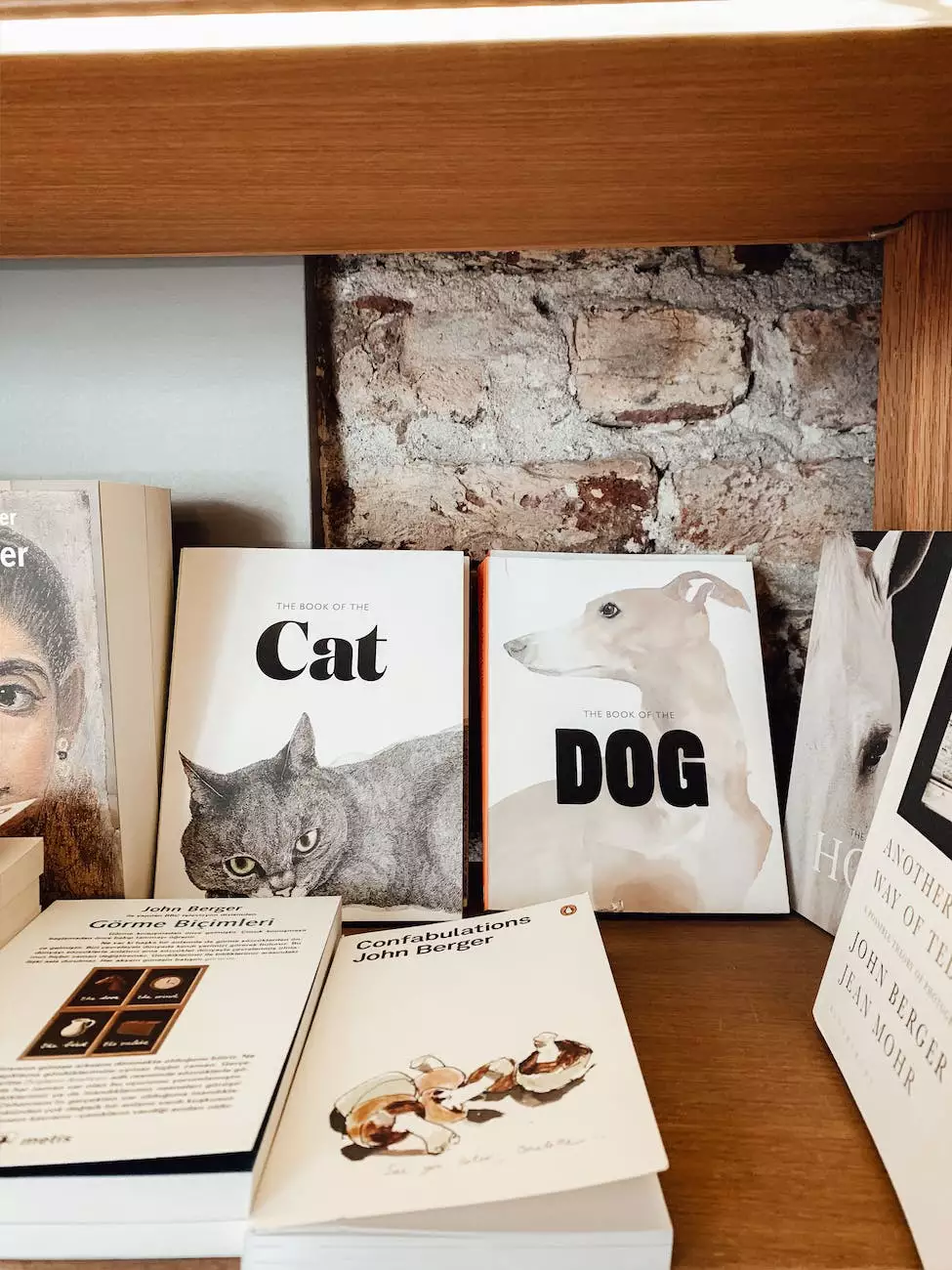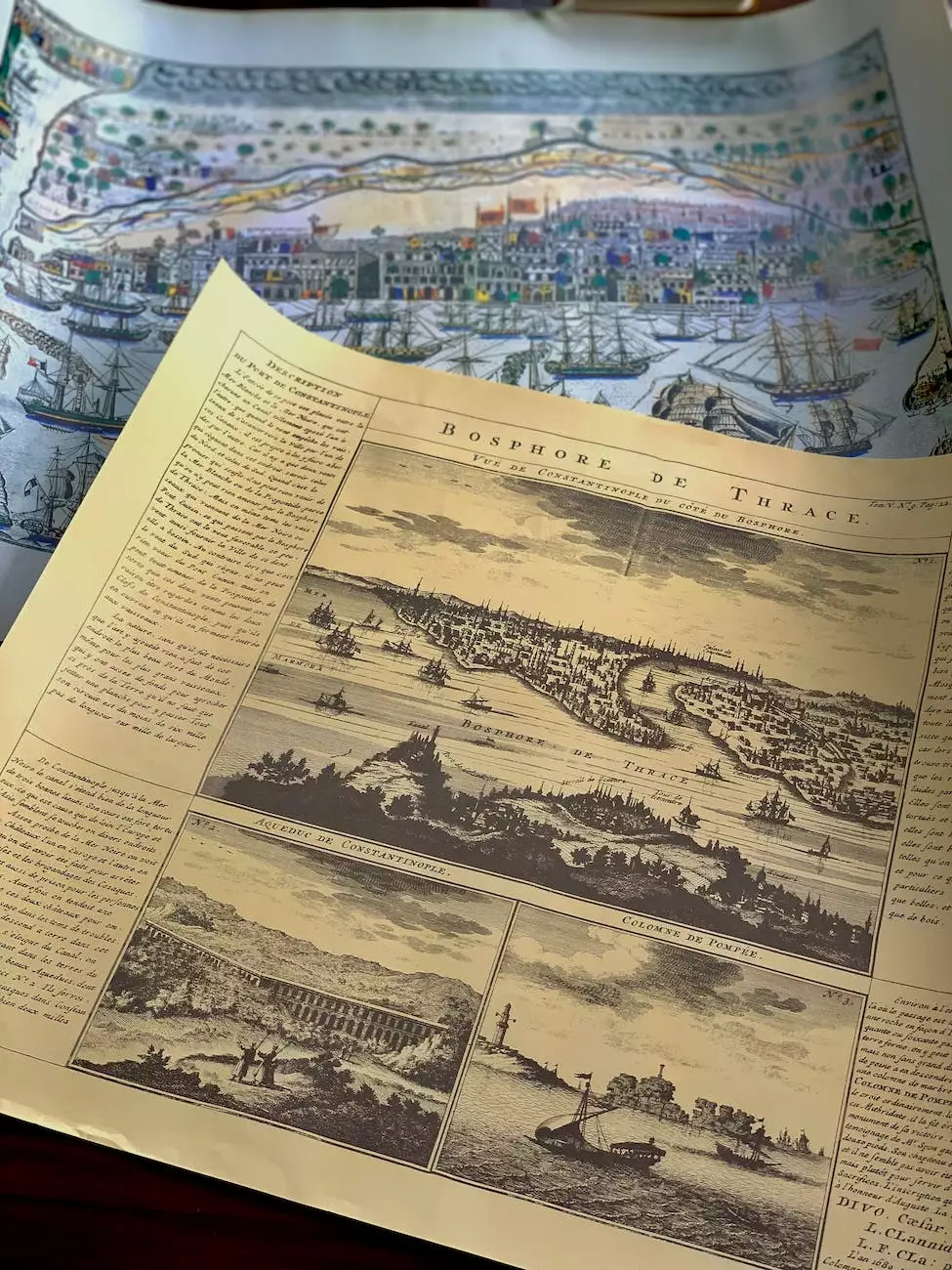How to Create Thumbnails Using Thumbnail Generator
Programming and Development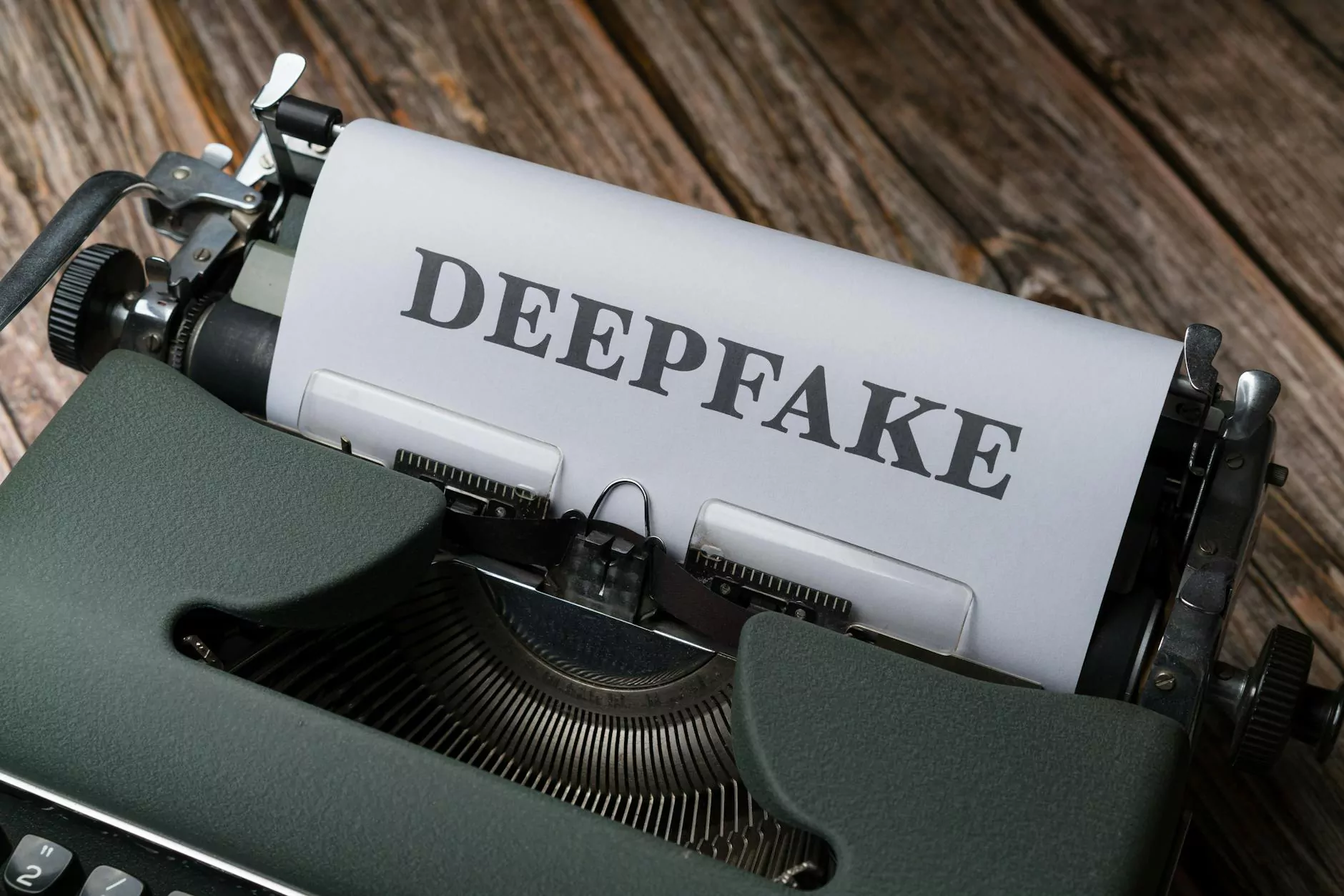
Introduction
Welcome to AwesomeWebsites4Free's comprehensive guide on creating visually appealing thumbnails using Thumbnail Generator. In this article, we will walk you through a step-by-step process to easily generate high-quality thumbnails for your eCommerce & Shopping website. Let's dive right in!
1. What are Thumbnails and Why are They Important?
Thumbnails are small, scaled-down versions of images that play a crucial role in visually representing content on your website. They act as a preview or summary of the full-sized image, giving users a glimpse into what the image entails.
Thumbnails are significant for various reasons:
- Improved User Experience: Thumbnails help users quickly scan and identify relevant content without having to load the full-sized images. This improves the overall browsing experience, reducing page load times.
- Enhanced Visual Appeal: Professionally designed thumbnails can capture attention and entice users to click, leading to higher engagement and increased conversion rates.
- Optimized Webpage Layout: By using thumbnails, you can neatly organize content on your eCommerce & Shopping website, making it easier for visitors to navigate and find what they're looking for.
2. Benefits of Using Thumbnail Generator
Thumbnail Generator is a powerful tool that offers numerous benefits for creating captivating thumbnails. Let's explore some of the advantages:
- User-Friendly Interface: Thumbnail Generator provides a user-friendly interface, ensuring that even beginners can easily create professional-looking thumbnails.
- Customization Options: With Thumbnail Generator, you have access to a range of customization options, including size, aspect ratio, effects, and overlays. This allows you to tailor your thumbnails to match your website's branding and design.
- Time-Saving: The automated processes offered by Thumbnail Generator help save time by generating thumbnails quickly and efficiently. This means you can focus on other aspects of managing your eCommerce & Shopping website.
- High-Quality Output: Thumbnail Generator ensures that the generated thumbnails are of the highest quality, maintaining color accuracy and sharpness. This results in visually appealing thumbnails that captivate your audience.
3. Step-by-Step Guide to Creating Thumbnails with Thumbnail Generator
Step 1: Accessing Thumbnail Generator
To begin creating thumbnails, follow these steps:
- Visit the Thumbnail Generator website or download the application directly to your device.
- Install the application and launch it.
- You are now ready to start generating thumbnails!
Step 2: Uploading Images
Once you have accessed Thumbnail Generator, it's time to upload the images you want to create thumbnails for:
- Click on the "Upload" button within the application.
- Select the desired images from your computer or storage device.
- Wait for the upload process to complete.
Step 3: Customizing Thumbnails
After uploading your images, you can customize the appearance of your thumbnails by following these steps:
- Choose the thumbnail size and aspect ratio that aligns with your website's design.
- Apply effects or filters to enhance the visual appeal of your thumbnails.
- Add overlays or text to provide additional information or branding.
Step 4: Generating Thumbnails
Once you are satisfied with the customization, it's time to generate the thumbnails:
- Click on the "Generate Thumbnails" button.
- Thumbnail Generator will process your settings and create the thumbnails accordingly.
- Wait for the generation to complete.
Step 5: Saving and Implementing Thumbnails
Now that your thumbnails are generated, it's time to save and implement them on your eCommerce & Shopping website:
- Choose the preferred output format (e.g., JPEG, PNG) for your thumbnails.
- Select a destination folder to save the generated thumbnails.
- Implement the thumbnails into your website by following the specific guidelines or integrating them into your content management system.
4. Best Practices for Effective Thumbnail Creation
4.1. Consistency is Key
It is vital to maintain consistency across your thumbnails to create a cohesive visual experience for your users. Consistent dimensions, aspect ratios, and branding elements help establish a recognizable identity for your eCommerce & Shopping website.
4.2. Optimize for Mobile Devices
Given the growing popularity of mobile browsing, it's crucial to ensure that your thumbnails are optimized for different screen sizes. Thumbnail Generator allows you to preview how your thumbnails will appear on various devices, offering a seamless user experience.
4.3. A/B Testing
Consider conducting A/B testing to analyze the impact of different thumbnail designs and variations on user engagement and conversion rates. This will help you find the most effective thumbnails that resonate with your target audience.
4.4. Monitor Performance Metrics
Regularly monitor performance metrics, such as click-through rates and time spent on page, to gauge the effectiveness of your thumbnails. Analyzing these metrics can provide insights into user preferences and guide future thumbnail optimization efforts.
Conclusion
Congratulations! You have now learned how to create visually appealing thumbnails using Thumbnail Generator. By following our step-by-step guide and implementing best practices, you can enhance the visual appeal of your eCommerce & Shopping website, engage your audience, and potentially increase conversions. Start creating captivating thumbnails today and stay ahead of the competition!