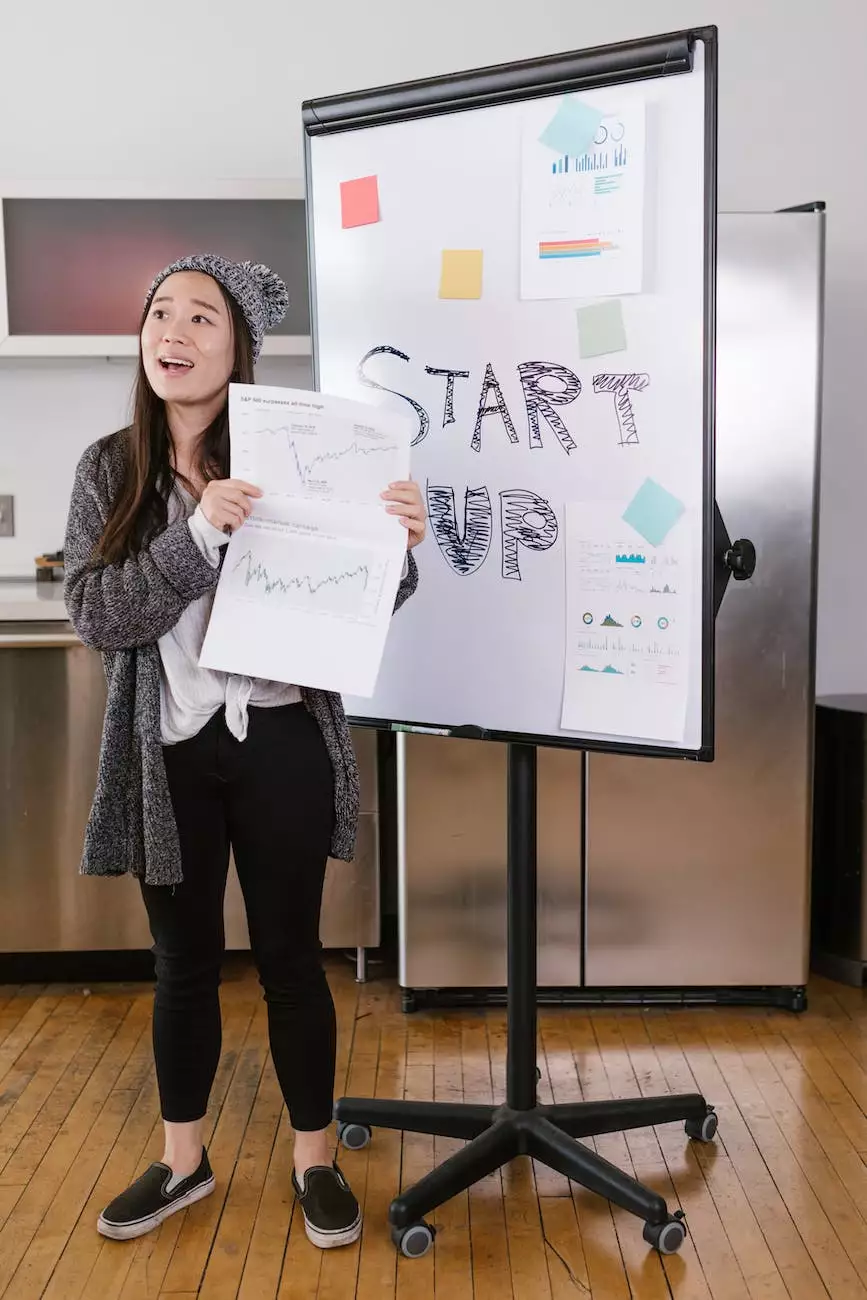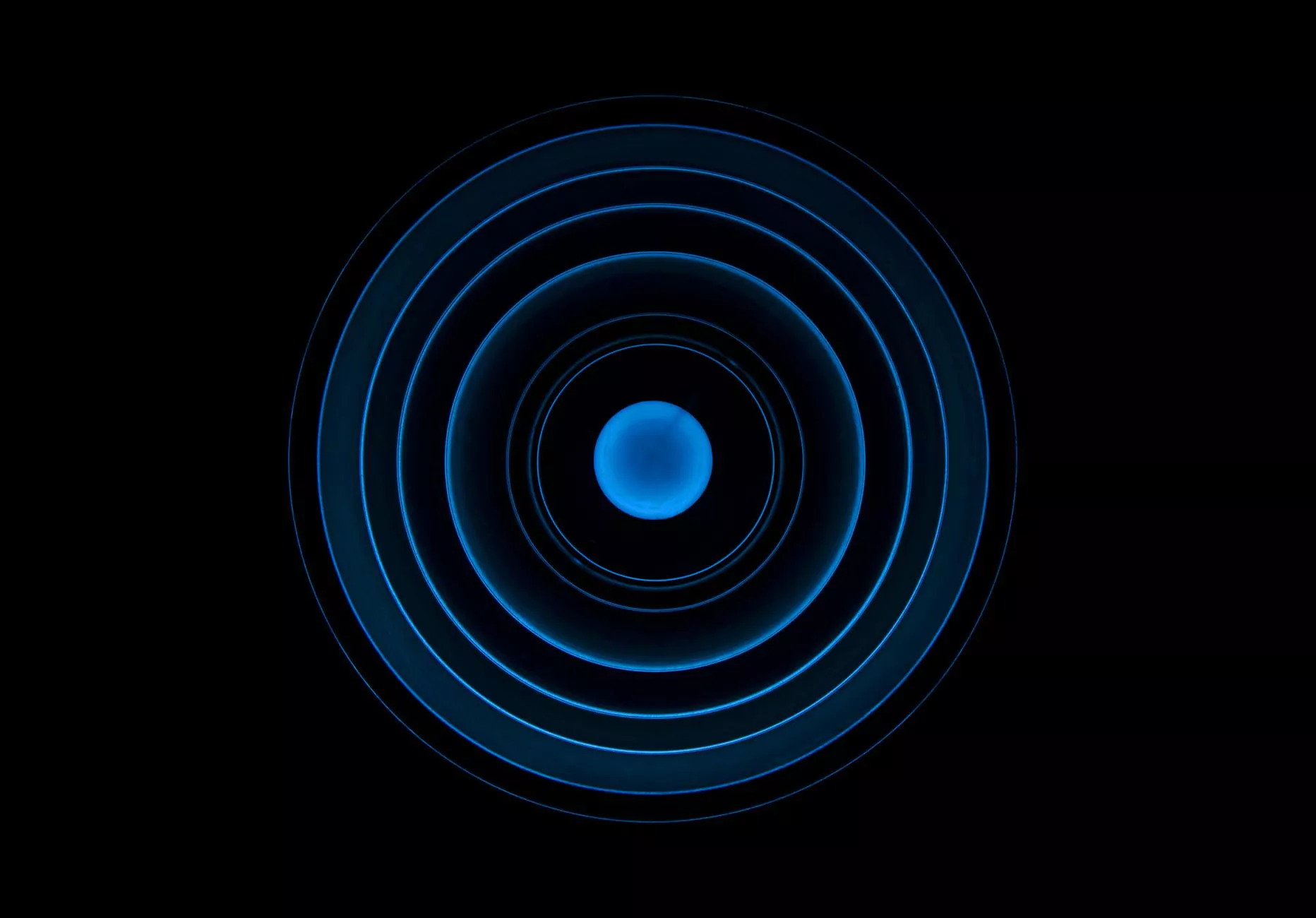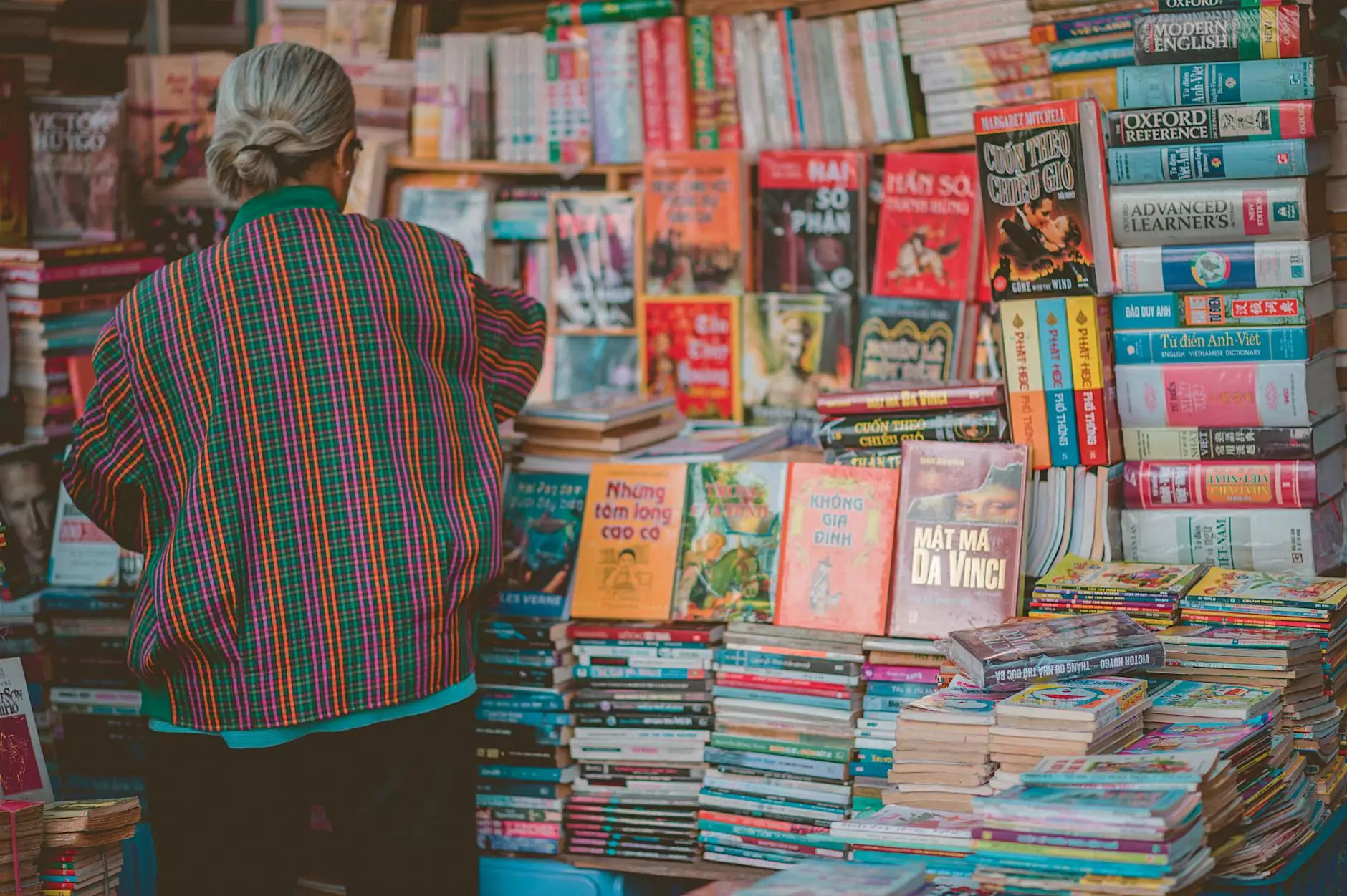How to Enable Sage Pay as a Payment Option
Accepting Credit Card Payments
Welcome to AwesomeWebsites4Free, your ultimate resource for everything related to eCommerce and shopping. In this comprehensive guide, we will walk you through the process of integrating Sage Pay as a payment option on your website using the powerful PinnacleCart platform.
Why Choose Sage Pay for Your Online Payments?
Sage Pay is a leading payment gateway provider trusted by thousands of businesses worldwide. With its robust features and top-notch security, Sage Pay offers a seamless and secure checkout experience for your customers. By enabling Sage Pay as a payment option on your eCommerce website, you can boost customer confidence and increase conversions.
Step-by-Step Guide to Enable Sage Pay on PinnacleCart
Step 1: Accessing the PinnacleCart Admin Panel
Before you can enable Sage Pay, you need to log in to your PinnacleCart admin panel. Follow these simple steps:
- Go to the admin login page of PinnacleCart.
- Enter your username and password to log in.
- Once logged in, you will be redirected to the admin dashboard.
Step 2: Navigating to the Payment Settings
After accessing the admin panel, you need to navigate to the payment settings section. Here's how:
- Click on the "Settings" tab in the admin dashboard.
- Select "Payment Methods" from the dropdown menu.
Step 3: Enabling Sage Pay as a Payment Option
Now, let's proceed with enabling Sage Pay as a payment option:
- Scroll down to the "Payment Methods" section.
- Locate "Sage Pay" from the list of available payment gateways.
- Click on the toggle switch to enable Sage Pay.
- Enter your Sage Pay account details, including your vendor name and API credentials.
- Save your settings to activate Sage Pay on your website.
Common Challenges and Troubleshooting Tips
While enabling Sage Pay is a straightforward process, you may encounter some challenges along the way. Here are a few common issues and their solutions:
Issue 1: Invalid API Credentials
If you receive an error message regarding invalid API credentials, double-check the credentials you entered. Ensure that you have copied them correctly from your Sage Pay account dashboard. If the problem persists, reach out to Sage Pay support for further assistance.
Issue 2: Compatibility with Your eCommerce Platform
Sage Pay integrates seamlessly with most popular eCommerce platforms, including PinnacleCart. However, if you face compatibility issues, make sure you have the latest version of your eCommerce software installed. Additionally, consult the PinnacleCart documentation or contact their support team for specific instructions.
Final Words
Congratulations! You have successfully enabled Sage Pay as a payment option on your eCommerce website. By following the step-by-step instructions in this guide, you have ensured a secure and streamlined checkout process for your customers.
Remember, providing multiple payment options is essential for attracting a wide range of customers. Sage Pay offers a trusted and reliable payment gateway, ultimately improving your online business's credibility.
For more useful eCommerce tips and guides, visit AwesomeWebsites4Free, your go-to resource for all things eCommerce and shopping!